- What permissions do you give others to modify and/or maintain your submission?
- Modify: YES - Maintain: YES - I give permission for my entire submission to be modified by others or used in their own work. I give permission for my entire submission to be maintained by others as well.
After loading the mod, start a new no-save file to get into the canvas, and start drawing!
You move with your mouse or WASD and you draw by left click or Jump
(note: the drawings in the gifs look bad cause I'm bad at drawing)
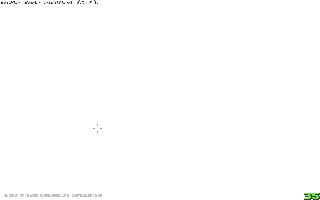
-COMMANDS-
To help with drawing/do some cool stuff there are plenty of console commands to help, these are some simple ones:
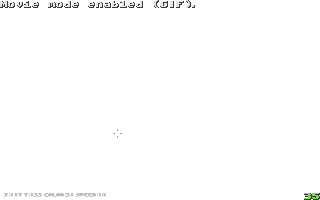
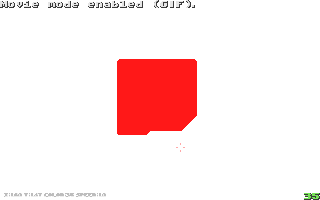
-DRAW COMMANDS-
some commands are made to assist in drawing simple shapes or lines, these are:
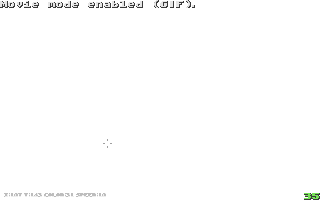
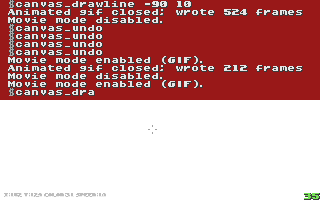
-HELPER-
to assist even more an extra cursor is here to help, when toggled it will say the distance in length and height between you and it on the bottom left of the screen, you can use that to use the draw commands more precisely, everything the helper can do is confined in a single command:
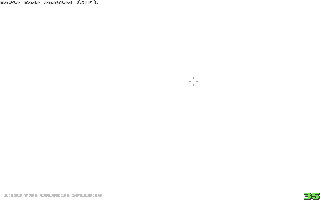
-STAMPS-
stamps are a part of the canvas that gets saved, allowing it to be pasted/printed somewhere else, 2 commands are related to it:
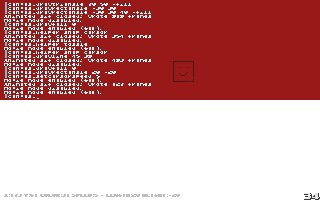
-SAVE AND LOADING-
SRB2 Paint can save the canvas as a .bmp, if you want to import what you drew in srb2, you can simply convert the file to .png with an external software and then import it in your .wad/.pk3
SRB2 Paint can also read .bmp files, the file must be 320x200 and not all types of .bmp work
saving and loading uses 2 commands:
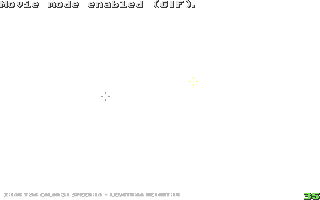
-CONWAY'S GAME OF LIFE-
you read right, this paint mod adds conway's game of life too, for no reason other than fun
if you dont know what that is you can read about it here
you can toggle it with
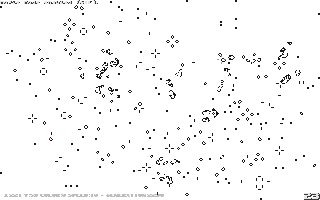
-NETGAME SUPPORT-
you can host SRB2 Paint to draw together with friends, be aware that this is not 100% stable, some things are disabled and it may get laggy.
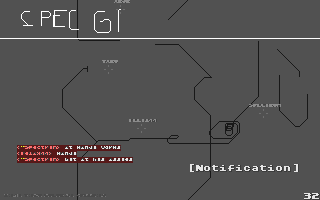
(This mod replaced gfz1 with an empty small map to reduce lag)
You move with your mouse or WASD and you draw by left click or Jump
-COMMANDS-
To help with drawing/do some cool stuff there are plenty of console commands to help, these are some simple ones:
canvas_movecursor <x> <y>: moves the cursor to the given positioncanvas_setcursorcolor <color>: changes the cursor's color to the given one, if 'canvas' is given as the color, the cursor's color will be the canvas' color in the cursor's positioncanvas_setcursorspeed <speed>: changes the cursor's speed to the given one, the speed must be a number between 1-10canvas_undo: cancels the last thing drawn, reverting the canvas back to before itcanvas_colorlist: gives a list of all possible colorscanvas_bucketfill <color>: spreads the given color until it finds a border, best used to fill shapes, big shapes may take a while to be fully filled-DRAW COMMANDS-
some commands are made to assist in drawing simple shapes or lines, these are:
canvas_draw: draws a pixel where the cursor is located, basically the same as pressing jumpcanvas_drawline <length> <height> (color): draws a line starting from the cursor's position, if color is omitted the cursor's color will be usedcanvas_drawrectangle <length> <height> (color): draws a rectangle starting from the cursor's position, if color is omitted the cursor's color will be used, adding '-fill' will make it draw the inside of the rectangle toocanvas_drawtriangle <length> <height> (color): draws a triangle starting from the cursor's position, if color is omitted the cursor's color will be used, adding '-fill' will make it draw the inside of the triangle toocanvas_drawcircle <radius> (color): draws a circle using the cursor's position as the center, if color is omitted the cursor's color will be used, adding '-fill' will make it draw the inside of the circle toocanvas_drawfull <color>: redraws the entire canvas to the given color-HELPER-
to assist even more an extra cursor is here to help, when toggled it will say the distance in length and height between you and it on the bottom left of the screen, you can use that to use the draw commands more precisely, everything the helper can do is confined in a single command:
canvas_helper <action> (var1) (var2): makes the helper perform an action:
toggle: makes the helper appear/disappear, var1 and var2 are not used;
move <x> <y>: makes the cursor appear and moves it to the given position;
snap <direction1> (direction2): makes the cursor appear and snaps its position to the given direction/s (up/down/left/right/center/cursor);
findcolor <color>: will look every pixel for the given color and move its position to the first matching pixel found-STAMPS-
stamps are a part of the canvas that gets saved, allowing it to be pasted/printed somewhere else, 2 commands are related to it:
canvas_makestamp <length> <height> <stamp id>: saves the selected area as a stampcanvas_printstamp <stamp id>: prints the selected stamp-SAVE AND LOADING-
SRB2 Paint can save the canvas as a .bmp, if you want to import what you drew in srb2, you can simply convert the file to .png with an external software and then import it in your .wad/.pk3
SRB2 Paint can also read .bmp files, the file must be 320x200 and not all types of .bmp work
saving and loading uses 2 commands:
canvas_save <file name>: saves the canvas as a .bmp filecanvas_load <file name>: attempts to load a .bmp file to use as a canvas, the file must be located in luafiles/client/images, this operation will take a while-CONWAY'S GAME OF LIFE-
you read right, this paint mod adds conway's game of life too, for no reason other than fun
if you dont know what that is you can read about it here
you can toggle it with
canvas_togglegol-NETGAME SUPPORT-
you can host SRB2 Paint to draw together with friends, be aware that this is not 100% stable, some things are disabled and it may get laggy.
-Support for .png files hopefully?
-Support for .bmp files with different scale? (Can currently only open 320x200 images)
-Make netgames fully working
-Support for .bmp files with different scale? (Can currently only open 320x200 images)
-Make netgames fully working

