- What permissions do you give others to modify and/or maintain your submission?
- Modify: YES - Maintain: YES - I give permission for my entire submission to be modified by others or used in their own work. I give permission for my entire submission to be maintained by others as well.
- I made sure my file(s) follow the Submissions Guidelines
- Yes
- I named my file(s) correctly (see Filename Conventions)
- Yes
Note: This guide is not complete and will be updated in the future!
You may have sometimes wondered how these things work.
In this guide I'll tell you different ways to use triggers/linedef executors.
This guide is intended for beginners who already have an understanding of mapping. If you are a complete beginner, check out this guide.
The entire guide will be done for the binary format, but there will be separate footnotes for UDMF.
You can download all files from this lesson. These files are divided into two folders and two categories
1. Door
Let's make a simple door!
Here's what we have. Two doors and two buttons, however the first door is a 256 high floor and ceiling, and the second door is two FOFs (heigts is 0/256 and 256/512 respectively).
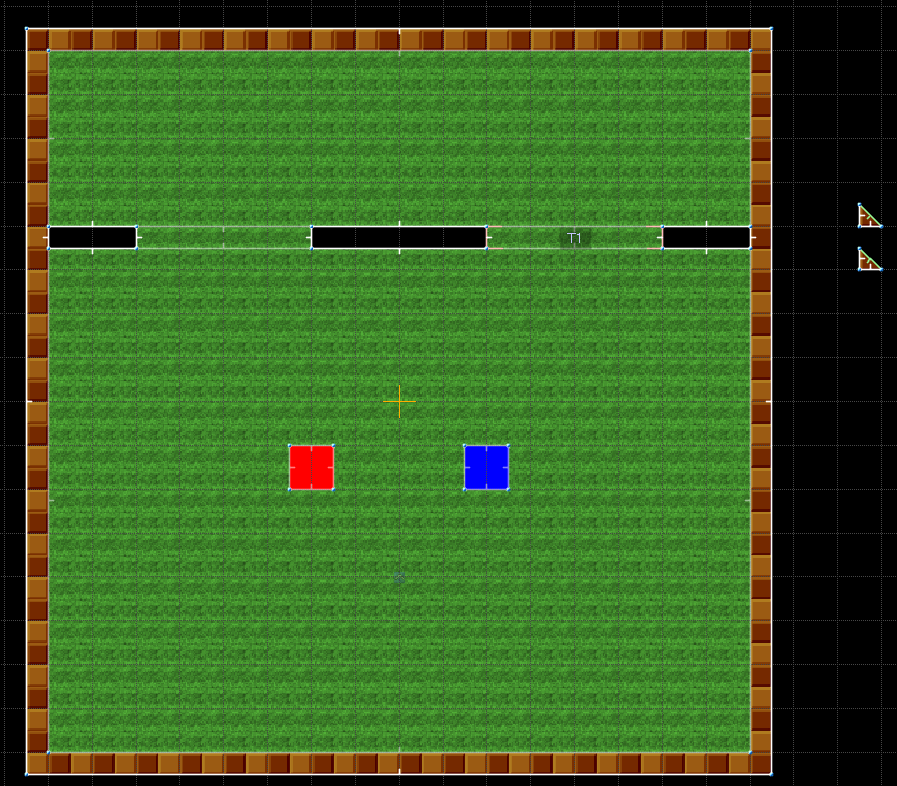
When you make your own buttons, don't forget to add texture to both sides!
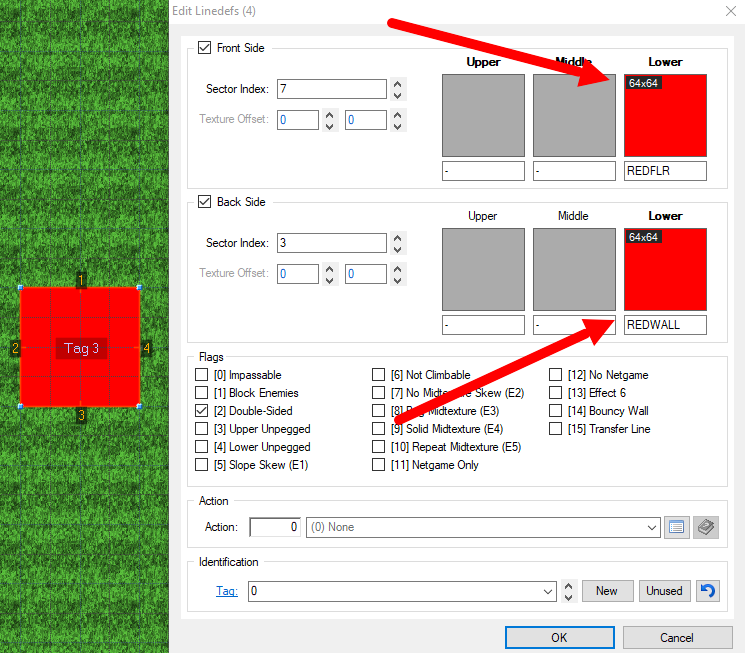
First we need to know how to move the floor and ceiling. For this there are two linedef executors - Linedef type 403, Move Tagged Sector's Floor and Linedef type 404, Move Tagged Sector's Ceiling. Let's find out how they work!
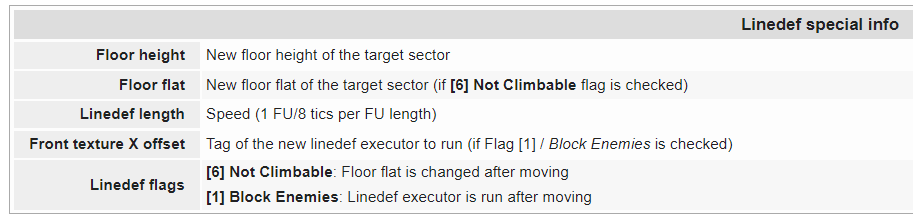
We need to create a control sector that will have the floor and ceiling height we need. The floor height of the room is 0, and the ceiling height of the room is 512. We need to create such a sector.
Visual steps. New control sector outside the map with floor height 0 and ceiling height 512
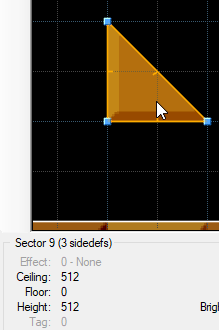
Now we need to apply both 403 and 404.
Great! All that remains is to make the Linedef executor work. For this we need triggers. There are quite a lot of triggers, but the most basic ones are 300, 301 and 302.
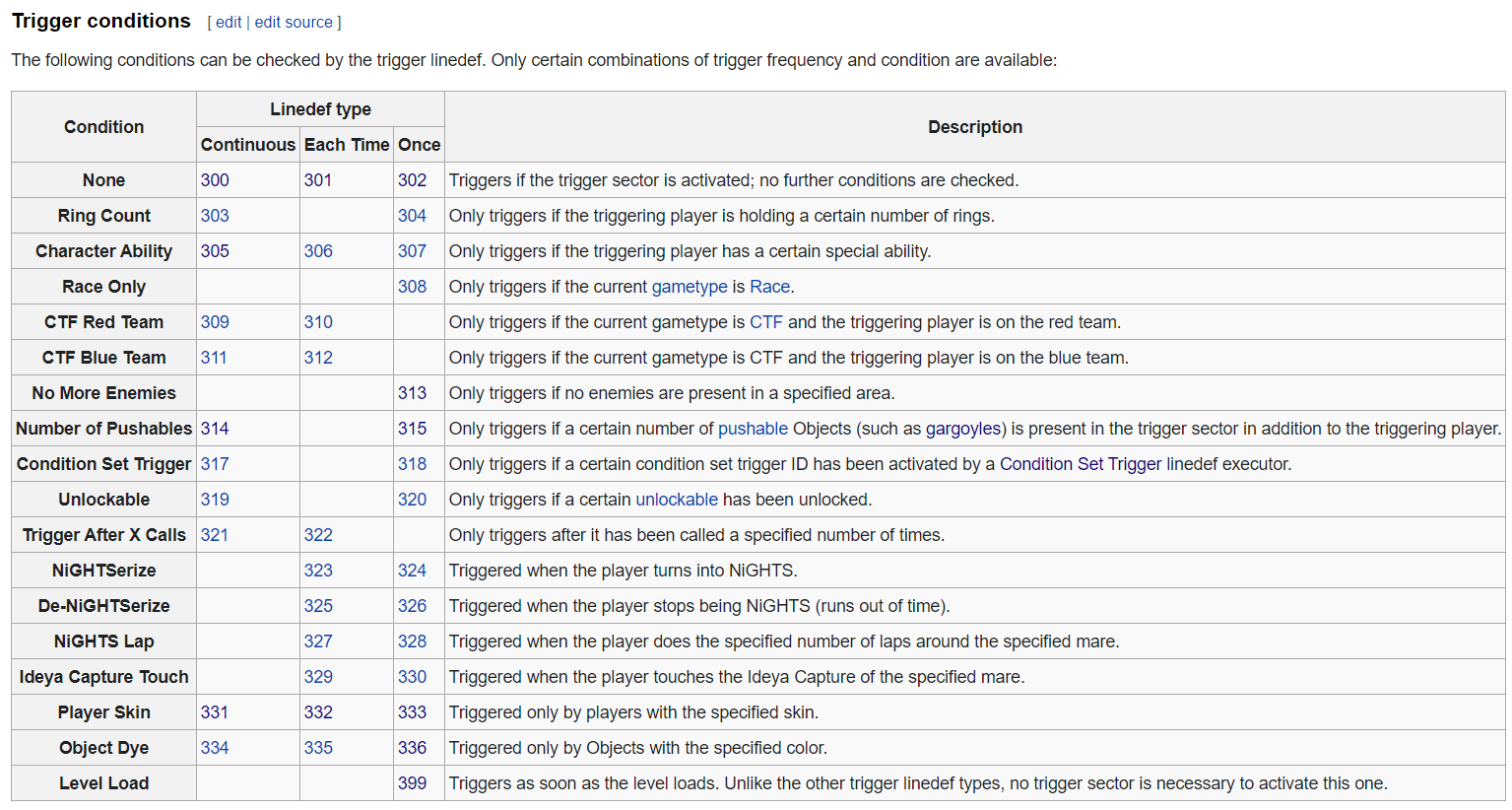
Our door only opens 1 time, so we need 302. Apply 302 to the third linedef and set a new tag. we assign the same tag to our button.
Visual steps.
Amazing! Let's test!
uhh... something isn't working. This is a fairly common mistake because we haven't configured trigger conditions (sector effect).
Let's fix it! Go to the button sector settings and select effect 80. You can see all sector trigger effects here if you need something different.
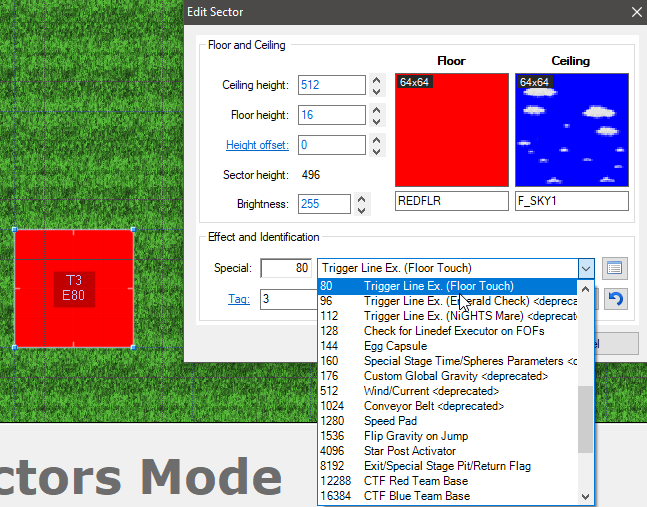
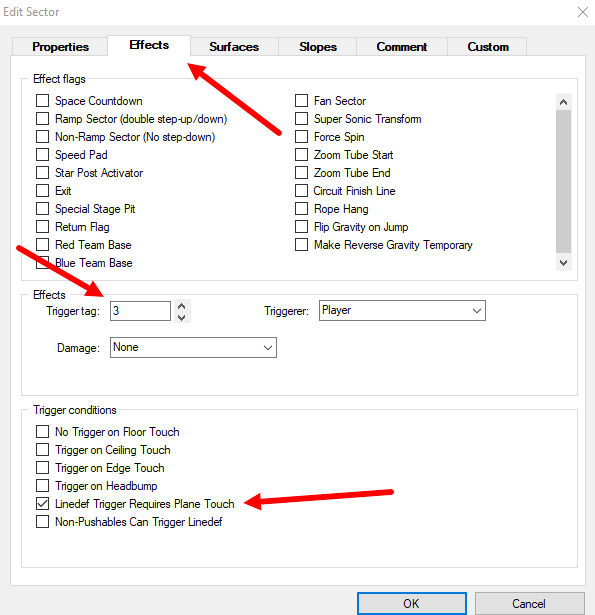
Let's check again!
Oh my God, what's going on? This is another typical beginner mistake - we didn’t tagged which sector we wanted to change. Let's fix this. This time everything will work!
Visual steps.
Amazing! Everything is working!
There's one more little thing we can do. Usually, when you press the button, it will release. Let's do that!
The floor height of the button is 16. Let's make it... for example -16. Can you do it yourself?
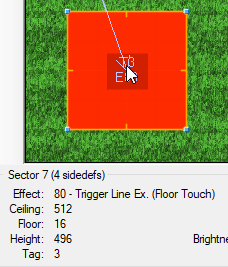
If you couldn't, here are visual steps on how to do it!
What does it look like in game.
If you feel like the button is being released too quickly, you can reduce the speed.

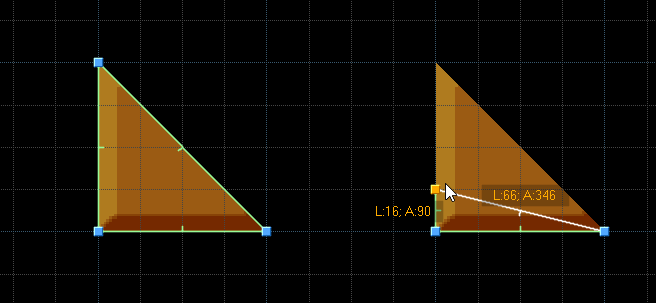
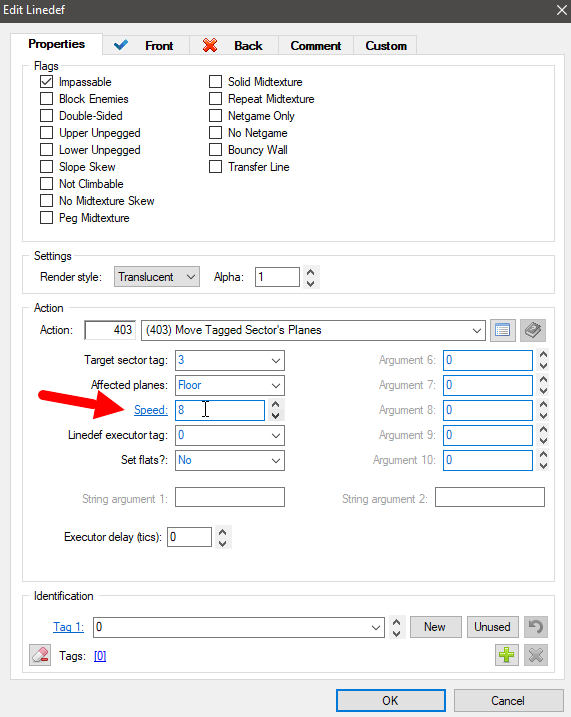
Great, but we still have one problem.
If you pay attention, you can see that the textures are also moving. This can be fixed with flags Lower unpegged or Upper Unpegged, but if only the floor or ceiling moves. If both the floor and ceiling move, it can't be fixed. For this there is a second option - to make the floor and ceiling from FOFs.

Instead of moving the floor and ceiling of the level, we must move the floor and ceiling of the FOF control sectors. We must move both the floor and the ceiling of both sectors. If we try to move only the ceiling of the lower fof and the floor of the upper one, this is what happens.
As you can see, the door textures here have no visual transition.
Well, let's make a full-fledged door from fofs!
First we need two control sectors. One will move the lower sector, the other will move the upper. Let's count! The height of the bottom fof is 0 and 256, so we need to lower it by 256 units. The height of the floor and ceiling of the first sector should be equal to -256 and 0, respectively. But if we do this, after our door opens, the top texture will still be visible. We need to go even lower, say to -264 and -8. The height of the second sector is 256 and 512, respectively, we raise it to 520 and 776. Please note that the height of both sectors remains equal to 256.
Let's make executors!
Attaching this to a button.
And don’t forget to make another sector in order to release our button.
Let's check it out!
uhh, the floor disappears well, but the ceiling doesn't look so good. Let's make a ceiling from GFZFLR01 texture.
UDMF Version
In this guide you have learned how to create a good door! This guide is not complete and will be updated in the future!
You may have sometimes wondered how these things work.
In this guide I'll tell you different ways to use triggers/linedef executors.
This guide is intended for beginners who already have an understanding of mapping. If you are a complete beginner, check out this guide.
The entire guide will be done for the binary format, but there will be separate footnotes for UDMF.
You can download all files from this lesson. These files are divided into two folders and two categories
- UDMF and binary: Depending on which format you are using, you can select the appropriate file (Zone Builder uses binady and Ultimate Zone Builder uses UDMF).
- Layout and complete: Completed contains an already working map, while the layout is only "preparation". You can follow this guide and open layout maps to do this with me instead! I believe that practice is the best way to learn mapping, so you have a choice: just read the guide, read the guide and play with the already-made levels, or try to do these things yourself following the guide. Choose what you want!
1. Door
Let's make a simple door!
Here's what we have. Two doors and two buttons, however the first door is a 256 high floor and ceiling, and the second door is two FOFs (heigts is 0/256 and 256/512 respectively).
When you make your own buttons, don't forget to add texture to both sides!
First we need to know how to move the floor and ceiling. For this there are two linedef executors - Linedef type 403, Move Tagged Sector's Floor and Linedef type 404, Move Tagged Sector's Ceiling. Let's find out how they work!
We need to create a control sector that will have the floor and ceiling height we need. The floor height of the room is 0, and the ceiling height of the room is 512. We need to create such a sector.
Visual steps. New control sector outside the map with floor height 0 and ceiling height 512
Now we need to apply both 403 and 404.
In UDMF you need only 403 and set "Both"
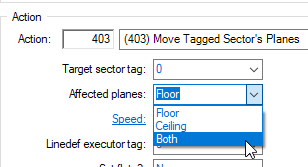
Great! All that remains is to make the Linedef executor work. For this we need triggers. There are quite a lot of triggers, but the most basic ones are 300, 301 and 302.
Our door only opens 1 time, so we need 302. Apply 302 to the third linedef and set a new tag. we assign the same tag to our button.
In UDMF you need 300 and set "Once".
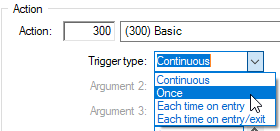
Visual steps.
Amazing! Let's test!
uhh... something isn't working. This is a fairly common mistake because we haven't configured trigger conditions (sector effect).
Let's fix it! Go to the button sector settings and select effect 80. You can see all sector trigger effects here if you need something different.
Let's check again!
Oh my God, what's going on? This is another typical beginner mistake - we didn’t tagged which sector we wanted to change. Let's fix this. This time everything will work!
Visual steps.
Amazing! Everything is working!
There's one more little thing we can do. Usually, when you press the button, it will release. Let's do that!
The floor height of the button is 16. Let's make it... for example -16. Can you do it yourself?
If you couldn't, here are visual steps on how to do it!
What does it look like in game.
If you feel like the button is being released too quickly, you can reduce the speed.
Great, but we still have one problem.
If you pay attention, you can see that the textures are also moving. This can be fixed with flags Lower unpegged or Upper Unpegged, but if only the floor or ceiling moves. If both the floor and ceiling move, it can't be fixed. For this there is a second option - to make the floor and ceiling from FOFs.
Instead of moving the floor and ceiling of the level, we must move the floor and ceiling of the FOF control sectors. We must move both the floor and the ceiling of both sectors. If we try to move only the ceiling of the lower fof and the floor of the upper one, this is what happens.
As you can see, the door textures here have no visual transition.
Well, let's make a full-fledged door from fofs!
First we need two control sectors. One will move the lower sector, the other will move the upper. Let's count! The height of the bottom fof is 0 and 256, so we need to lower it by 256 units. The height of the floor and ceiling of the first sector should be equal to -256 and 0, respectively. But if we do this, after our door opens, the top texture will still be visible. We need to go even lower, say to -264 and -8. The height of the second sector is 256 and 512, respectively, we raise it to 520 and 776. Please note that the height of both sectors remains equal to 256.
Let's make executors!
In UDMF you need only 403 of course.
Attaching this to a button.
And don’t forget to make another sector in order to release our button.
Let's check it out!
uhh, the floor disappears well, but the ceiling doesn't look so good. Let's make a ceiling from GFZFLR01 texture.
UDMF Version
In this guide you have learned how to create a good door! This guide is not complete and will be updated in the future!

