Encore Mode is SRB2Kart's version of your average Kart Racer's Mirror Mode. In this tutorial I will be showing you how to set up an Encore Palette, and to give a quick overview on how Encore Load can be used to alter your Kart map.
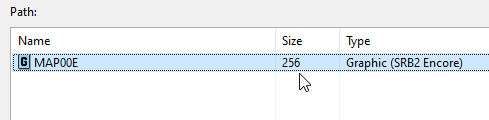
This lump is a default Encore graphic that simply contains the palette for SRB2Kart v1 in it. If for whatever reason your lump isn't given the type "Graphic (SRB2 Encore)", then you may need to update Slade. Go ahead and copy this to your custom map's wad/pk3 and rename it according to your map's slot number. IE: If your map is "MAPA1", your Encore lump should be "MAPA1E".
Next, we're going to look for a texture you've used in your map, either ones from the base game found in textures.kart and srb2.srb or textures you inserted yourself. For this example, I will be using GRASS3 found in the srb2.srb file. From here, select "Colour Remap" near the top of the window:
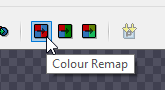
You should get a window that looks a bit like this:
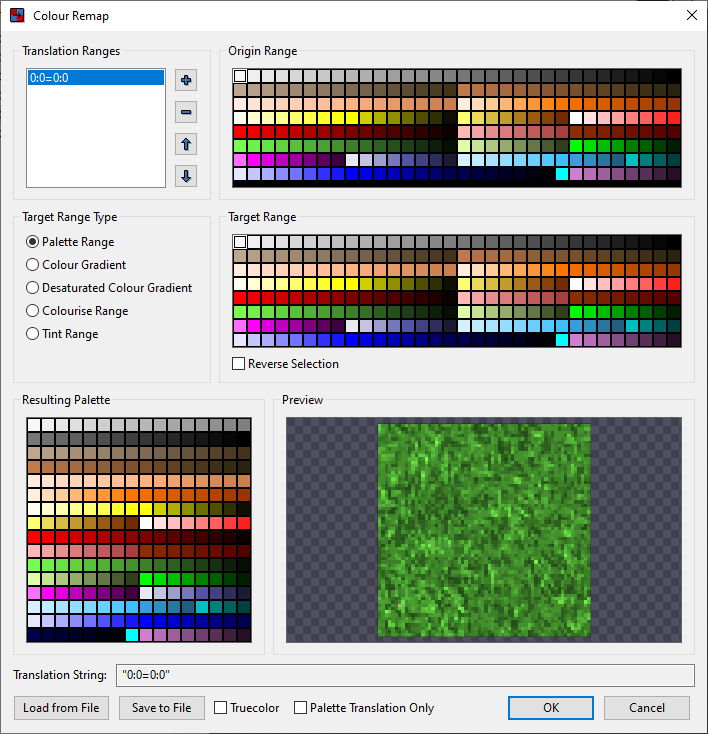
From here, you can remap the colors of this texture. Just click individual colors on the origin range and replace them with something in the target range, and add more ranges using the + button. You can also drag full color ranges if you wish. Try differing range types as well to see how you can make things look the way you desire!
In this case, I used "Tint Range" to make this insanely gross-looking green:
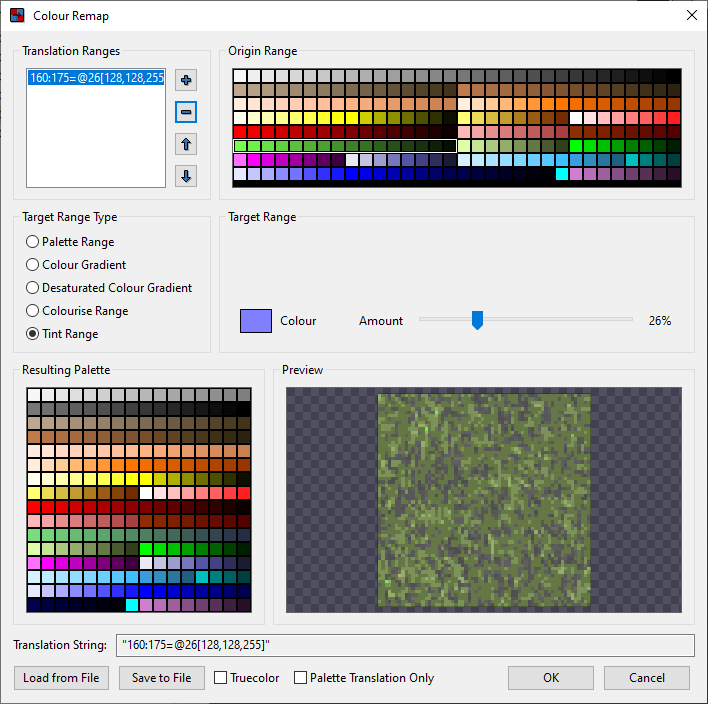
Now, this is important: DO NOT CLICK "OK". Instead, click "Save to File". This will save the remapping you made into a text file that you can load back up again. You can repeat this process with other textures by simply using "Load from File", and adding more remapping.
But, for now, let's go ahead and open our Encore lump into the Colour Remap window and load these changes onto it:
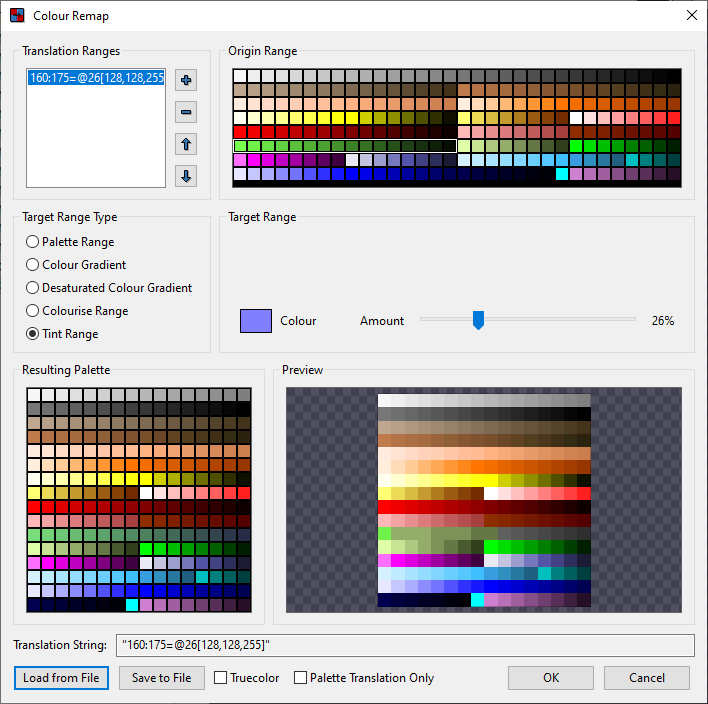
Save it, and go ahead and load your map into Encore Mode to see the result!

Note: If you wish to update your encore palette you will need to use a fresh copy of the default palette and load your new remapping into that file.
Other note: If you wish for a texture to not be recolored for any reason, give the linedef the texture is on the "Transfer Line" flag, or give the sector the special "192: Invert Encore Remap"
There are many ways to mess with this, but in this tutorial we'll be giving an example of loading in a new texture to the existing map.
We'll start by setting up our linedef executor trigger on it's own little control sector and give another line "Linedef Type 439: Change Tagged Linedef's Texture". Be sure to then give it the tag of whatever linedefs you wish to replace, and to flag "Only Existing" so you don't accidentally add textures to something that has no textures on that part of the linedef:
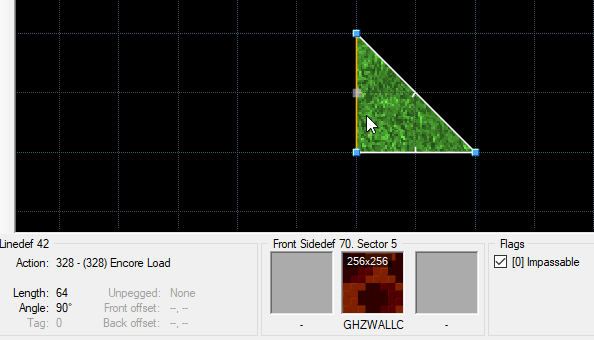
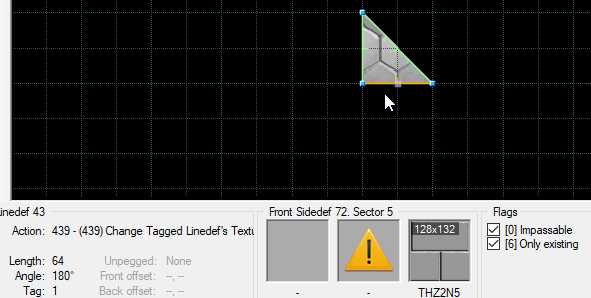
If you set it up correctly the textures should be replaced in Encore Mode alone:

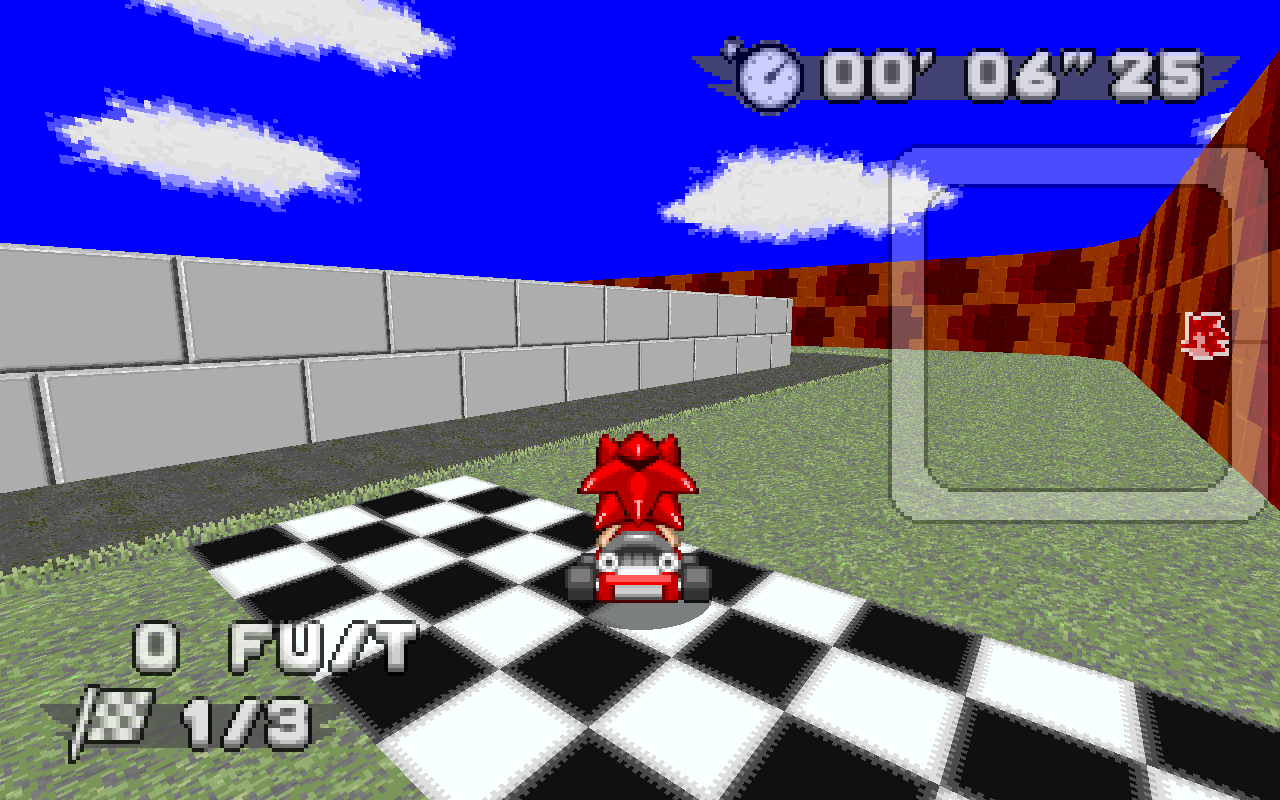
Other examples of Encore Load uses can be:
~ENCORE PALETTE SETUP~
To begin with, let's open up maps.kart and do a filter for "MAP00E":
This lump is a default Encore graphic that simply contains the palette for SRB2Kart v1 in it. If for whatever reason your lump isn't given the type "Graphic (SRB2 Encore)", then you may need to update Slade. Go ahead and copy this to your custom map's wad/pk3 and rename it according to your map's slot number. IE: If your map is "MAPA1", your Encore lump should be "MAPA1E".
Next, we're going to look for a texture you've used in your map, either ones from the base game found in textures.kart and srb2.srb or textures you inserted yourself. For this example, I will be using GRASS3 found in the srb2.srb file. From here, select "Colour Remap" near the top of the window:
You should get a window that looks a bit like this:
From here, you can remap the colors of this texture. Just click individual colors on the origin range and replace them with something in the target range, and add more ranges using the + button. You can also drag full color ranges if you wish. Try differing range types as well to see how you can make things look the way you desire!
In this case, I used "Tint Range" to make this insanely gross-looking green:
Now, this is important: DO NOT CLICK "OK". Instead, click "Save to File". This will save the remapping you made into a text file that you can load back up again. You can repeat this process with other textures by simply using "Load from File", and adding more remapping.
But, for now, let's go ahead and open our Encore lump into the Colour Remap window and load these changes onto it:
Save it, and go ahead and load your map into Encore Mode to see the result!
Note: If you wish to update your encore palette you will need to use a fresh copy of the default palette and load your new remapping into that file.
Other note: If you wish for a texture to not be recolored for any reason, give the linedef the texture is on the "Transfer Line" flag, or give the sector the special "192: Invert Encore Remap"
~ENCORE LOAD~
This section assumes you're familiar with Linedef Executors
Linedef Type 328: Encore Load is a linedef type that works much like the Level Load Linedef Type as it executes a linedef executor immediately as soon as the level opens up with the only difference being that it loads only in Encore Mode. This can be used to both redecorate a level in Encore Mode like how palettes already do as well as to completely modify the entire track terrain itself!This section assumes you're familiar with Linedef Executors
There are many ways to mess with this, but in this tutorial we'll be giving an example of loading in a new texture to the existing map.
We'll start by setting up our linedef executor trigger on it's own little control sector and give another line "Linedef Type 439: Change Tagged Linedef's Texture". Be sure to then give it the tag of whatever linedefs you wish to replace, and to flag "Only Existing" so you don't accidentally add textures to something that has no textures on that part of the linedef:
If you set it up correctly the textures should be replaced in Encore Mode alone:
Other examples of Encore Load uses can be:
- Changing the weather, lighting, and sky to a map to fit a different mood.
- Loading in specifically designed FoFs to add new obstacles. Such as a map that's been completely flooded, or parts of road that are now iced over. Just be sure to use a normal Level Load executor to unload these FoFs for the normal map!
- Using Encore Load to change the music of map itself to fit the new map.

