Hey kids 
This guide is all about making some skyboxes, including how to make your skyboxes look ultra epic.
Before I begin tho, I'm gonna assume you already know how to use Zone Builder.
Wait? You don't? Then what are you waiting for, start learning already for crying out loud!
Anyways, time to get started.
STATIC SKYBOXES
This is a pretty basic type of skybox. Easy to set up too!
The first thing you do is make a little area outside of the main stage
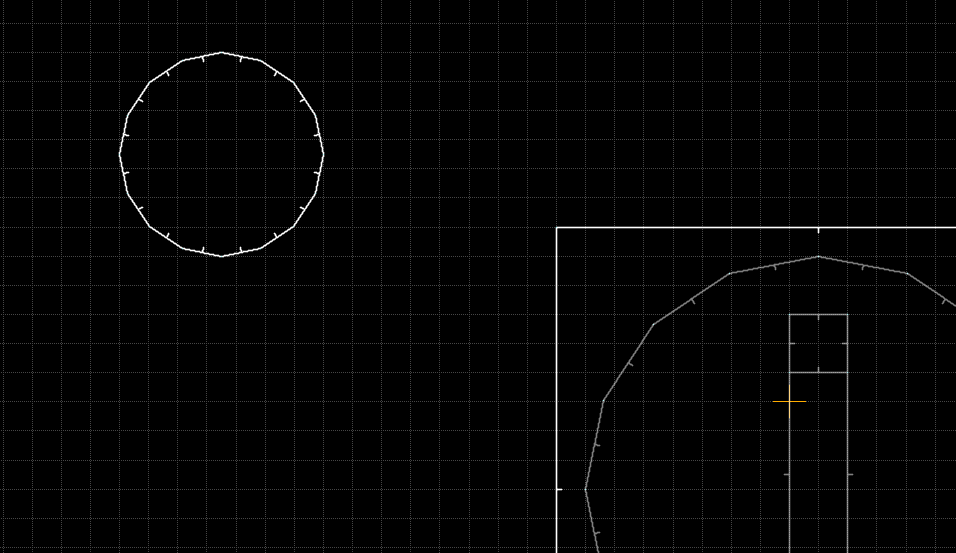
Decorate it up a bit, and place a Skybox View Point (Thing Type 780) within said area.
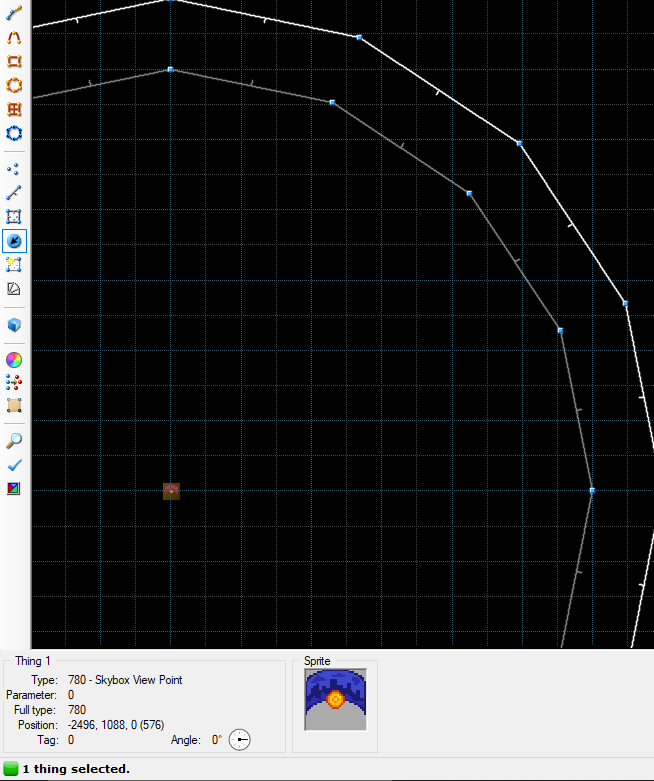
And bam! It's as simple as that.
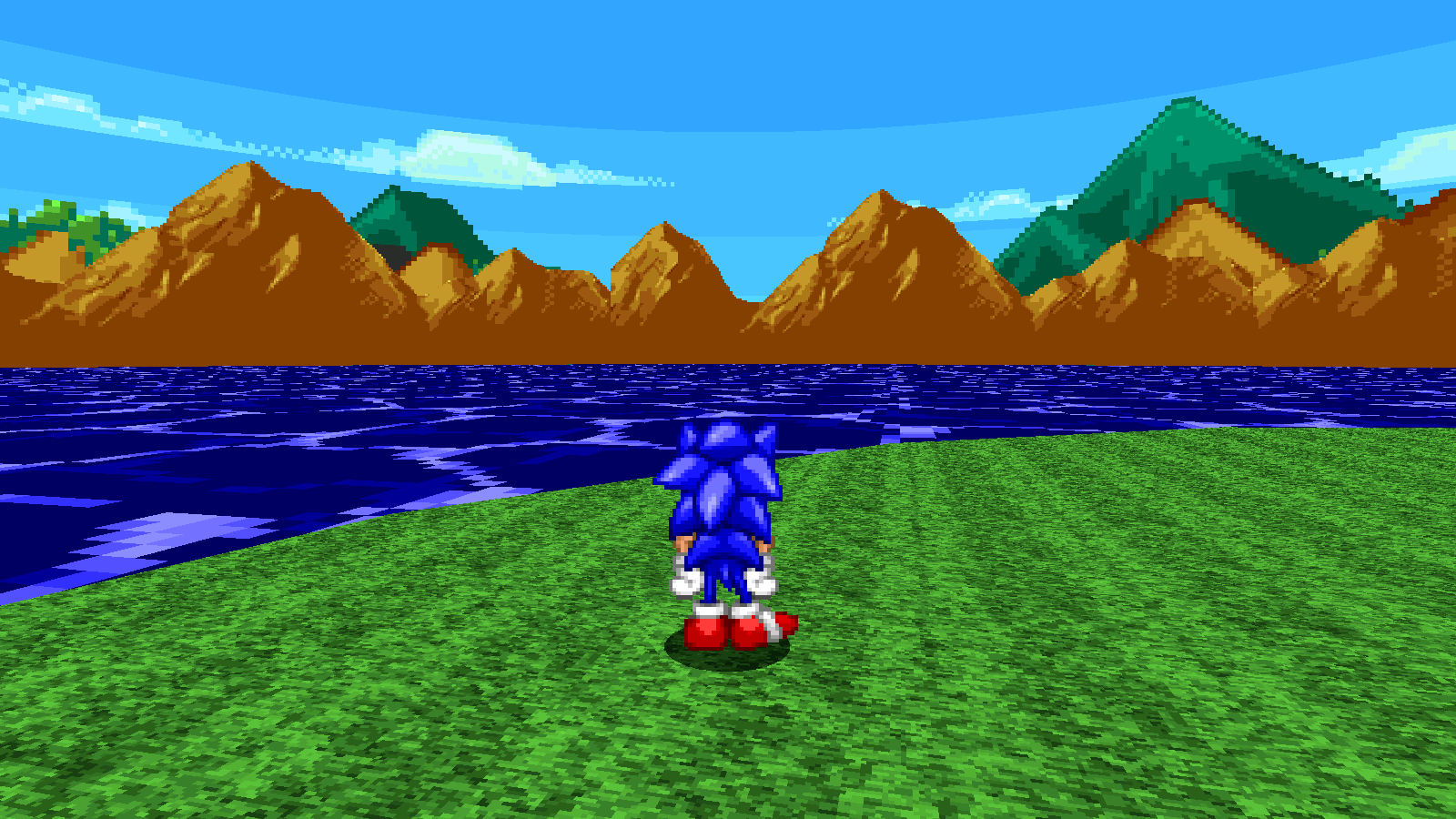
By default, the skybox will move vertically with the player, but not horizontally.
You can control the speed that the skybox follows the player by specifying
in your MAINCFG. With XX being a number.
Said number is pretty much how big the game thinks the skybox is, with 16 being the default value, and 0 being the value which the skybox stays completely still.
The SkyboxScale can also have negative values, although, I'm not sure you want that.
But, if you want your skybox to move horizontally as if it were an extension of the level itself (kinda like CEZ2), well, uh, buckle in, this shit boutta get wild.
DYNAMIC SKYBOXES
Now, before you do anything with your map, set your SkyboxScale first! We're gonna use "8" for this example.
We start by selecting the entire stage, and clicking "Edit Selection Mode"
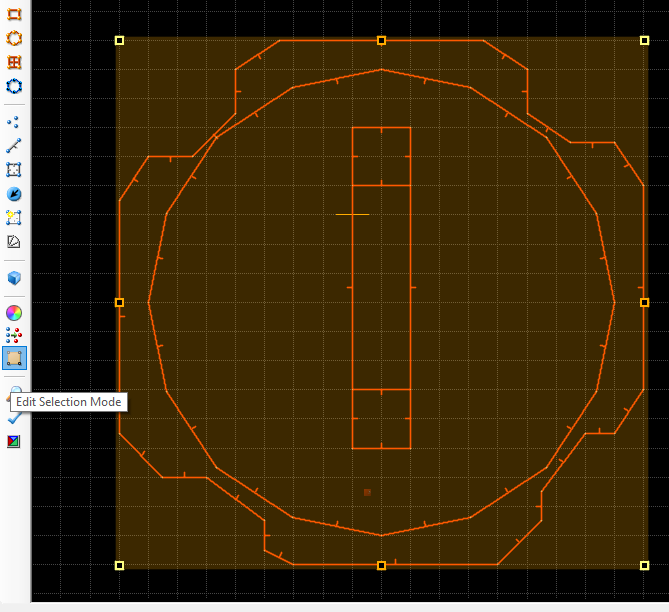
Next, we go to Linedefs Mode, and press [SHIFT + 1] to have Zone Builder select the boundaries of the stage instead of the entire thing, after that we're gonna use Things mode to deselect any and all things that might get in the way.
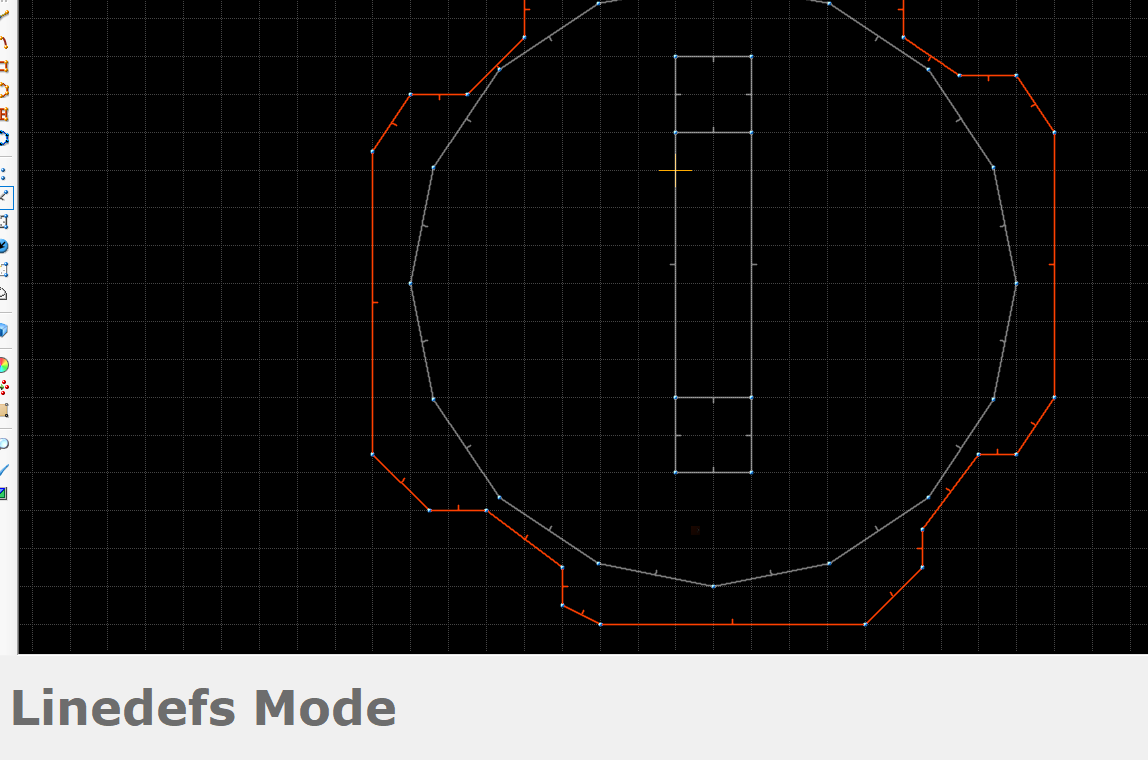
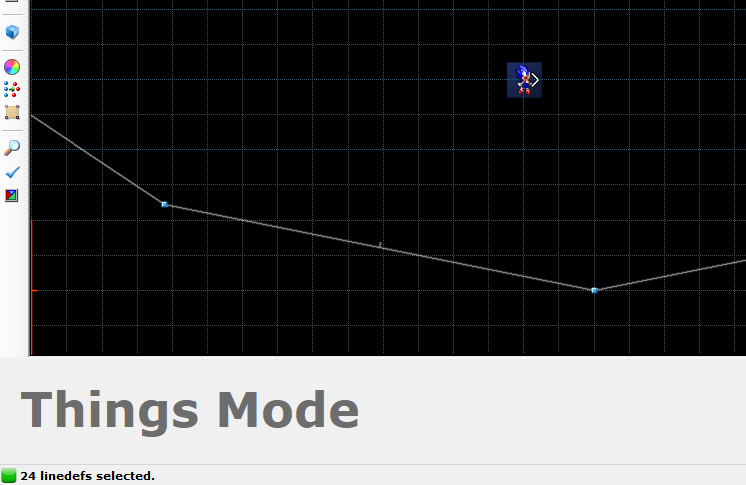
Now, head back into Edit Selection Mode, and do a copy and paste. We should now have a simplified duplicate of our stage.
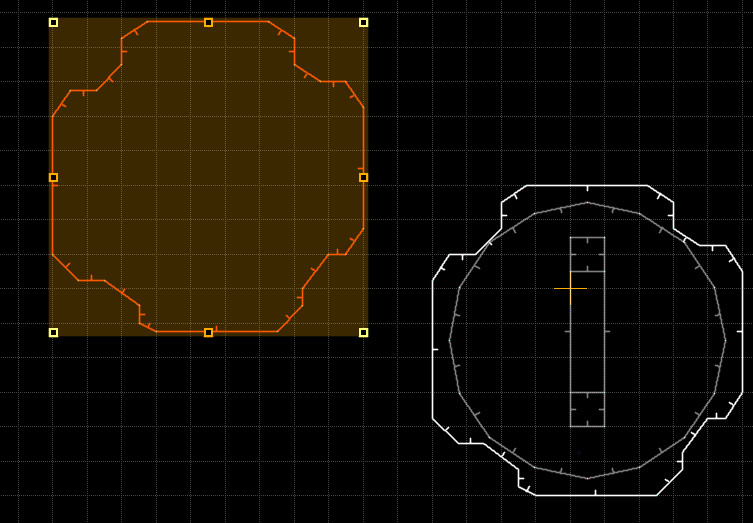
Let's scale it down.
In order to do this, we hover our mouse over to the right side of Zone Builder to the "Edit Selection" tab
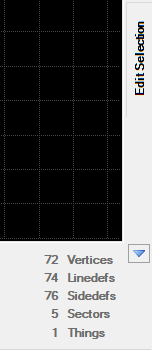
Within this tab, we're only gonna care about the Scale value.
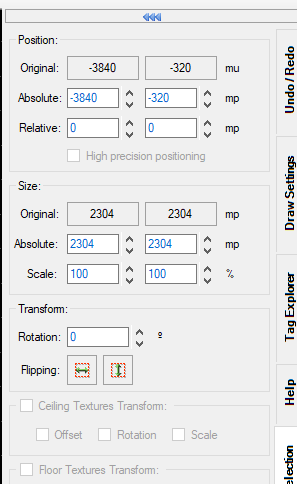
okay time for math
Our SkyboxScale is 8, sooooooooooo
We gotta divide the absolute size by 8
aaaaaaaaaand
Changes won't take effect until you click away from them for some reason.
Now our skybox area is smol, and we need to put a Skybox View Point at it's exact center.
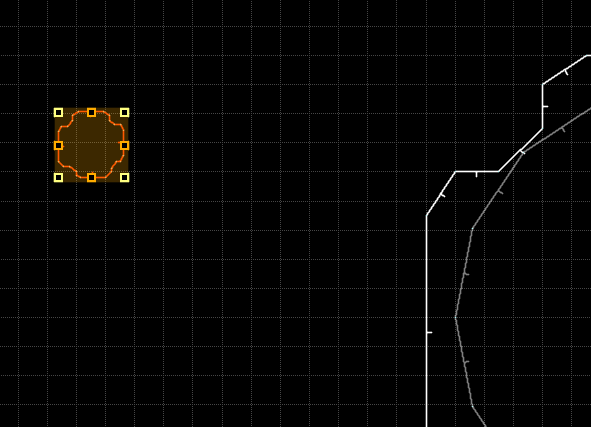
Now, Edit Selection Mode has put our little area in a box.
Now, in order for this to work, we have to place a Skybox View Point at the exact center of the skybox.
In order to do that, let's go back into Edit Selection Mode, and do this:
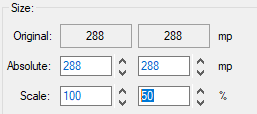
We gonna squish half of it, zoom in ALLLLLLLL the way on the top middle point with "Dynamic Grid Size turned on.
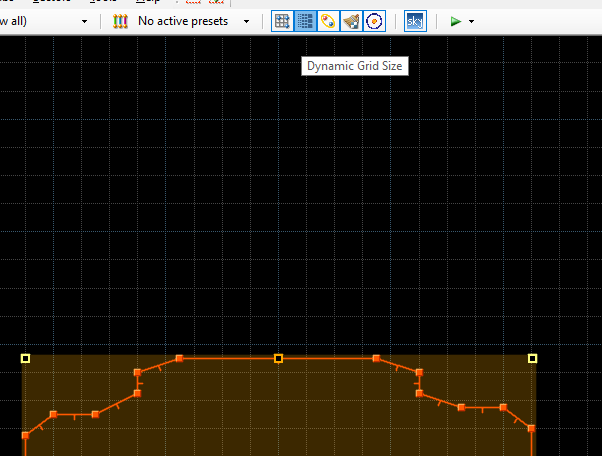
Once we zoomed ALL the way in, we place a vertex there using Vertices Mode, write down its x and y position and undo the squish.
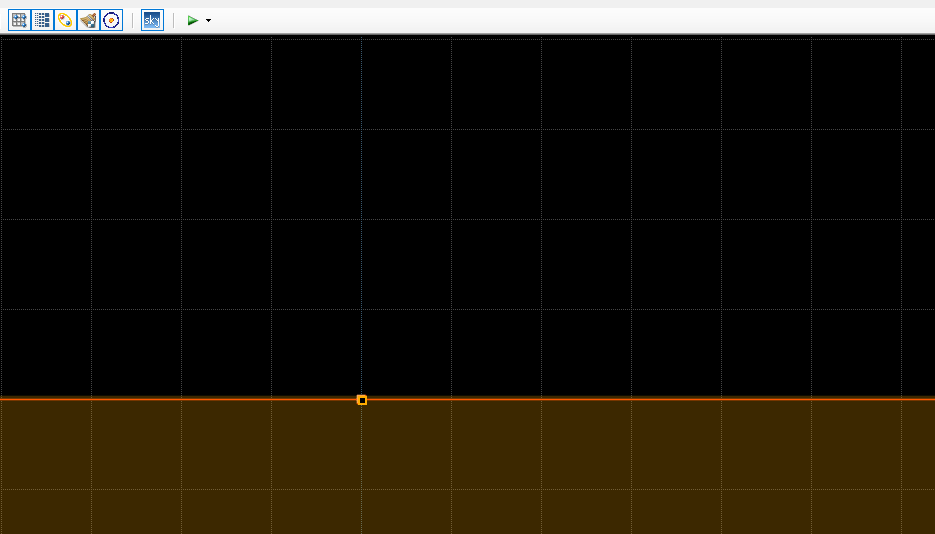
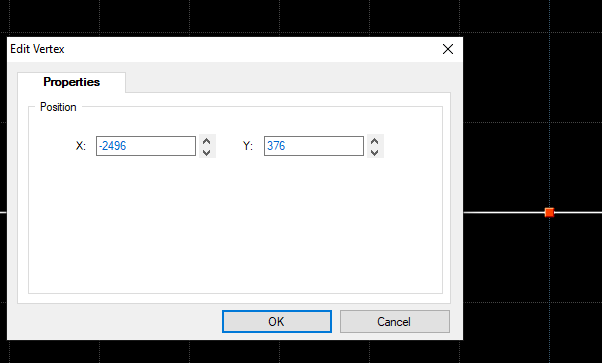
Those coordinates are where we are going to place the skybox view point.
Place said view point down at those coordinates, and WAIT, you're not done, now we have to do the same, but with the in game level.
Repeat all of the above for the in game level (make sure you don't select the skybox area as well as the game does not care about that atm), and this time, check the "In-map Reference Point" special.
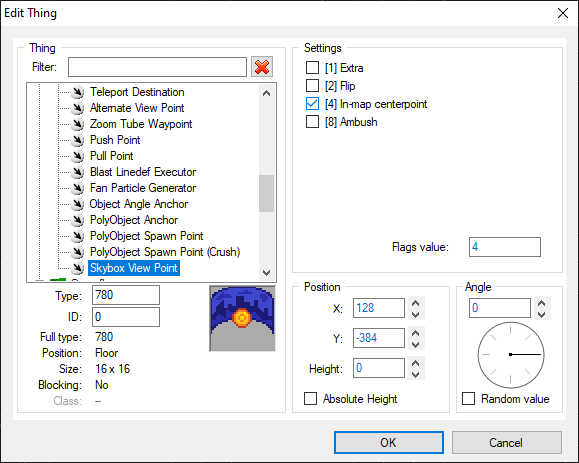
Now, start decorating the skybox area and make it pretty and shit.
If everything you did goes well. Then:
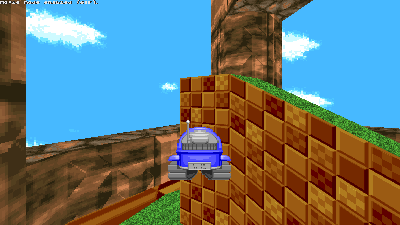
holy shit its as if im ACTUALLLY in the game
You may still need to tinker around and adjust some things, but for the most part, everything should look good!
Before I end this guide, just know that skyboxes tend to be poorly optimized (especially in kart!), so if you can find ways to improve performance (i.e. single-sided linedefs, removing superfluous sectors, reducing fof spam, removing translucency, no large sectors, etc, etc,), then you better do uhhhhhhhhh that.
Also, some bugs can happen with skyboxes like these, especially with thok barriers, so check out Krabs' video on this stuff, as he goes into detail about how do deal with these type of bugs.

This guide is all about making some skyboxes, including how to make your skyboxes look ultra epic.
Before I begin tho, I'm gonna assume you already know how to use Zone Builder.
Wait? You don't? Then what are you waiting for, start learning already for crying out loud!
Anyways, time to get started.
STATIC SKYBOXES
This is a pretty basic type of skybox. Easy to set up too!
The first thing you do is make a little area outside of the main stage
Decorate it up a bit, and place a Skybox View Point (Thing Type 780) within said area.
And bam! It's as simple as that.
By default, the skybox will move vertically with the player, but not horizontally.
You can control the speed that the skybox follows the player by specifying
Sonic Object Configuration (SOC):
SkyboxScale = XXSaid number is pretty much how big the game thinks the skybox is, with 16 being the default value, and 0 being the value which the skybox stays completely still.
The SkyboxScale can also have negative values, although, I'm not sure you want that.

But, if you want your skybox to move horizontally as if it were an extension of the level itself (kinda like CEZ2), well, uh, buckle in, this shit boutta get wild.

DYNAMIC SKYBOXES
Now, before you do anything with your map, set your SkyboxScale first! We're gonna use "8" for this example.
We start by selecting the entire stage, and clicking "Edit Selection Mode"
Next, we go to Linedefs Mode, and press [SHIFT + 1] to have Zone Builder select the boundaries of the stage instead of the entire thing, after that we're gonna use Things mode to deselect any and all things that might get in the way.
Now, head back into Edit Selection Mode, and do a copy and paste. We should now have a simplified duplicate of our stage.
Let's scale it down.

In order to do this, we hover our mouse over to the right side of Zone Builder to the "Edit Selection" tab
Within this tab, we're only gonna care about the Scale value.
okay time for math

Our SkyboxScale is 8, sooooooooooo
We gotta divide the absolute size by 8
aaaaaaaaaand
Code:
2304 / 8 == 288Changes won't take effect until you click away from them for some reason.
Now our skybox area is smol, and we need to put a Skybox View Point at it's exact center.
Now, Edit Selection Mode has put our little area in a box.
Now, in order for this to work, we have to place a Skybox View Point at the exact center of the skybox.
In order to do that, let's go back into Edit Selection Mode, and do this:
We gonna squish half of it, zoom in ALLLLLLLL the way on the top middle point with "Dynamic Grid Size turned on.
Once we zoomed ALL the way in, we place a vertex there using Vertices Mode, write down its x and y position and undo the squish.
Those coordinates are where we are going to place the skybox view point.
Place said view point down at those coordinates, and WAIT, you're not done, now we have to do the same, but with the in game level.
Repeat all of the above for the in game level (make sure you don't select the skybox area as well as the game does not care about that atm), and this time, check the "In-map Reference Point" special.
Now, start decorating the skybox area and make it pretty and shit.
If everything you did goes well. Then:
holy shit its as if im ACTUALLLY in the game

You may still need to tinker around and adjust some things, but for the most part, everything should look good!
Before I end this guide, just know that skyboxes tend to be poorly optimized (especially in kart!), so if you can find ways to improve performance (i.e. single-sided linedefs, removing superfluous sectors, reducing fof spam, removing translucency, no large sectors, etc, etc,), then you better do uhhhhhhhhh that.
Also, some bugs can happen with skyboxes like these, especially with thok barriers, so check out Krabs' video on this stuff, as he goes into detail about how do deal with these type of bugs.










