Steam Library icons for version 2.2 of SRB2
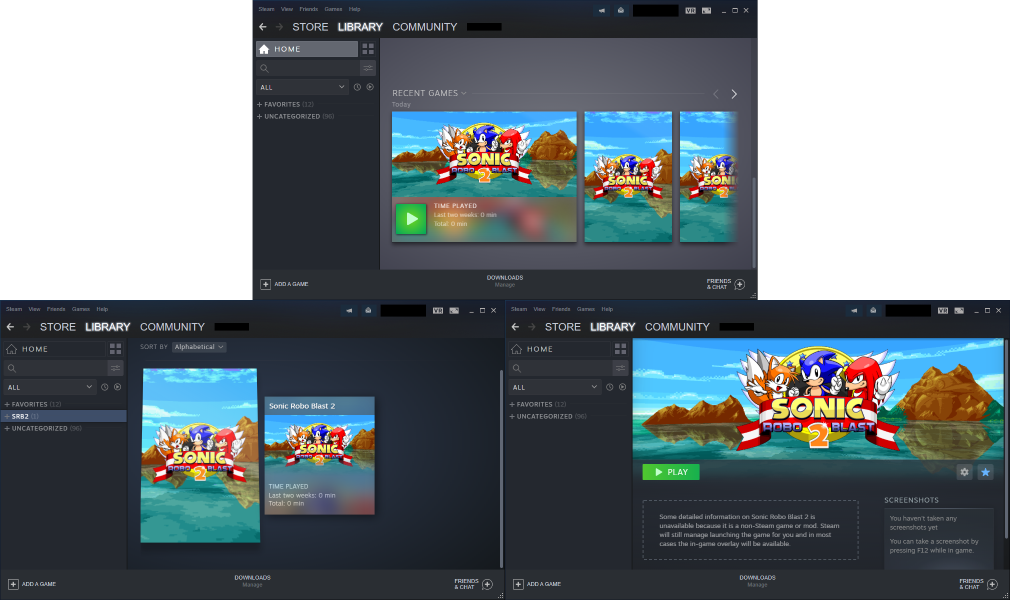
This submission/"add-on" is not for use in SRB2, but is instead for use about SRB2, in Steam.
It's possible to add Sonic Robo Blast 2 to one's Steam Library as a "non-Steam" game, allowing the game to be launched through Steam and thusly have the Steam Overlay active in-game.
However, Sonic Robo Blast 2 looks very bland in a Steam library by default. To fix that, I've made custom imagery for SRB2 to use in Steam, based on/using SRB2 v2.2's title screen.
(That's not as easy as it sounds; I used source code modifications to create new selectable game resolutions for the screenshots taken, I had to make a SOC add-on to prevent the title screen from rotating so that I could get consistent screenshots, I had to make sprite replacements to prevent the logo from animating, and I had to make multiple level-changing add-ons to position the rocks in the background in better-suited positions for where the imagery is being used/put by Steam.)
"Installation"/Usage instructions, featuring images to help guide you along:
First, add SRB2 to your Steam Library as a non-Steam game.
Click "Add a Game" at the bottom-left of the main Steam widnow, choose "Add a Non-Steam Game...", find SRB2 (srb2win.exe), and add it.
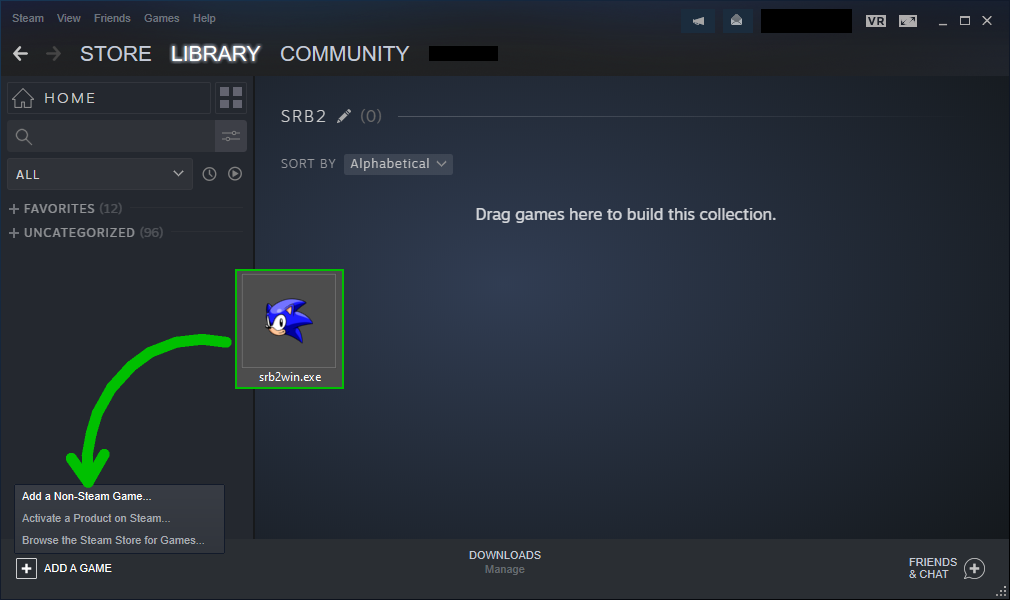
Now right-click "srb2win" in your Steam Library, choose "Properties...", and change the name from "srb2win" to "Sonic Robo Blast 2".
This is optional, but I recommend it, especially as your Steam friends will then be able to see you as playing "Sonic Robo Blast 2", not "srb2win", if you do this.
You can also click "Set Launch Options..." here and type in some command-line launch parameters, if you want. This allows the OpenGL renderer to be used, for example.
Ignore the "Choose Icon..." button; Despite its name, that button won't help us here.
After closing the Properties window, download the Zip archive attached to this post, and extract the 4 PNG images out of it to somewhere that you can remember.
Then right-click the blank vertical game cover/"capsule" of SRB2 in your Steam library.
(This is anywhere in your Library that isn't the left-hand name list nor the most recent game on the "Home" menu.)
Choose "Manage" > "Set custom artwork", and browse to and select the "Capsule" image that you extracted from the Zip archive.
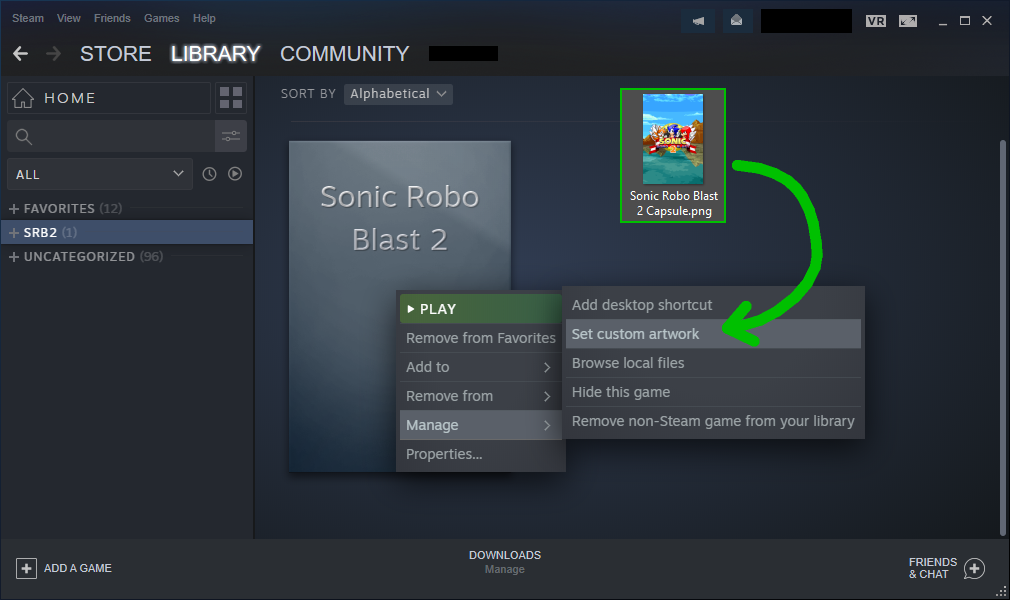
Launch SRB2 through Steam, and then close it afterwards. This is to make SRB2 the most recent game that you've played on Steam, as that's required for the next step.
Go to your Steam Library's "Home" menu, find SRB2 at the left-most slot in the "Recent Games" shelf, right-click SRB2 there, choose "Manage" > "Set custom artwork", and select the "Header" image from the Zip.
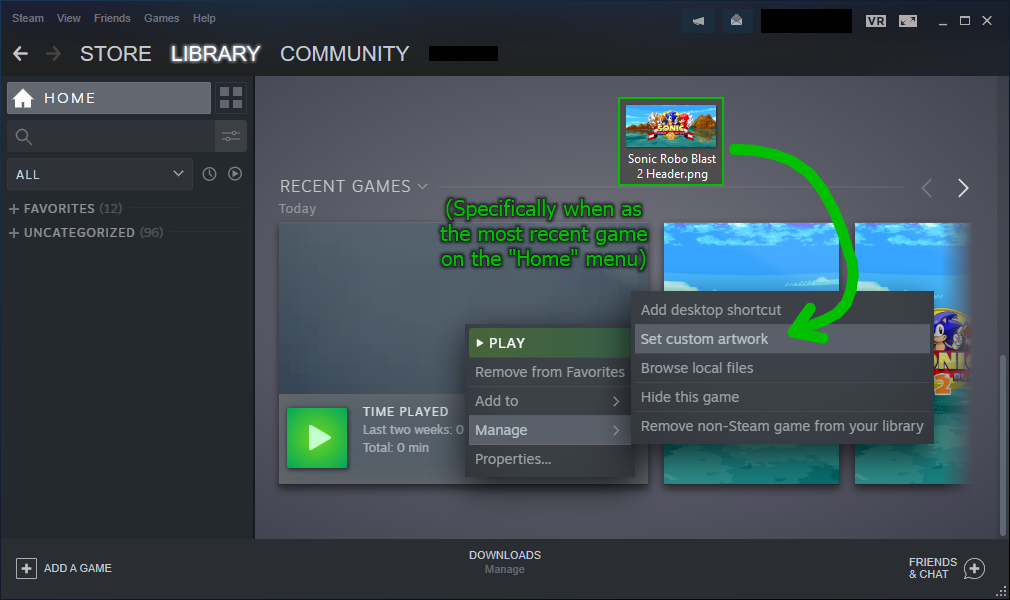
Left-click on SRB2 in your Steam Library to go to its "details" page, right-click the empty background, choose "Set Custom Background", and select the "Hero" image from the Zip.
(The image is named "Hero" instead of "Background" because that Valve refers to this as a "hero" everywhere other than this specific right-click option.)
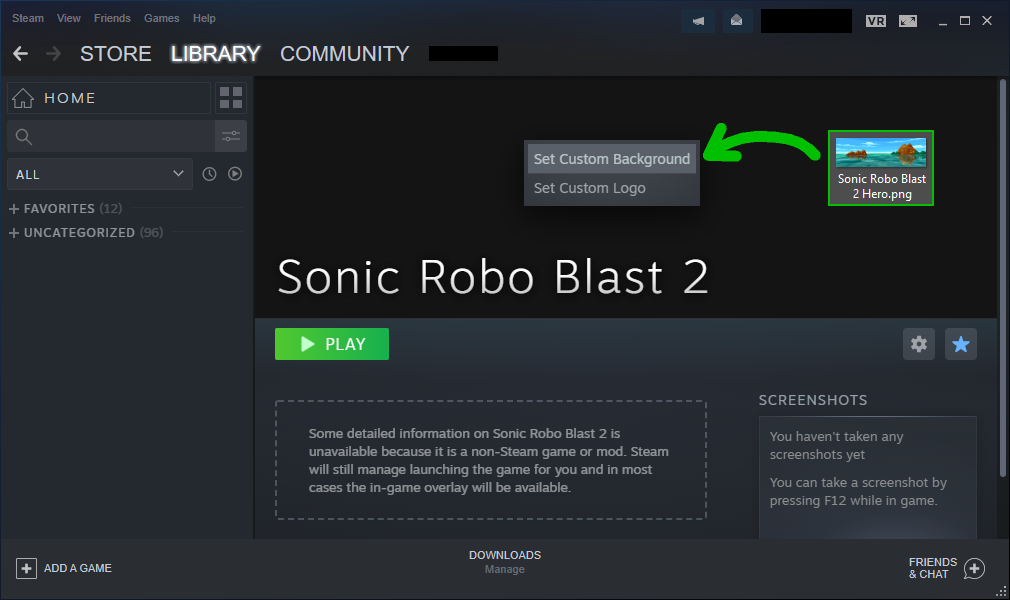
Right-click the now-colourful background, choose "Set Custom Logo", and select the "Logo" image from the Zip.
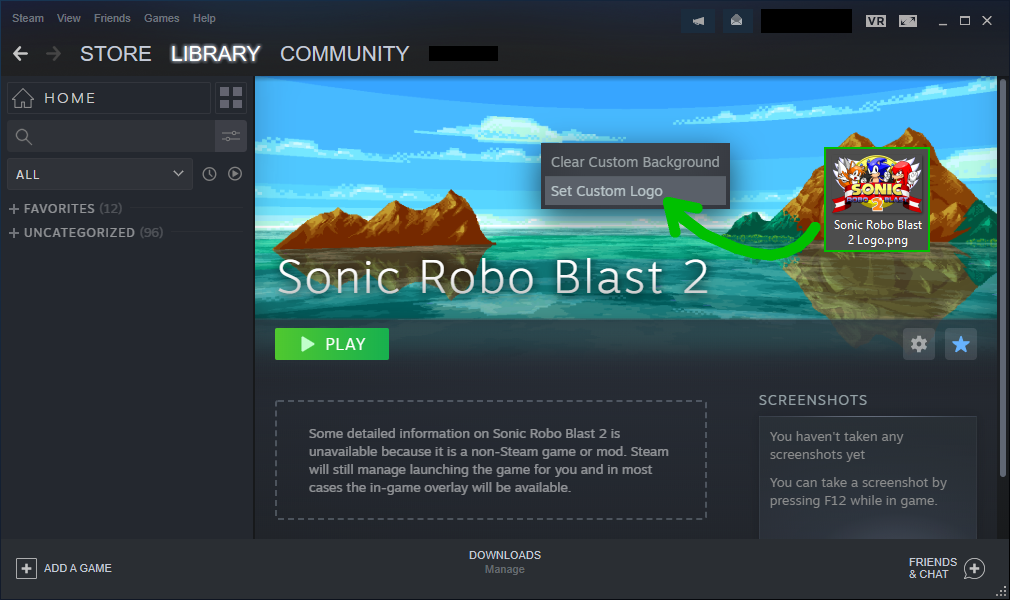
The logo is pretty small and off to the side now, though... So right-click the background again, and choose "Adjust Logo Position".
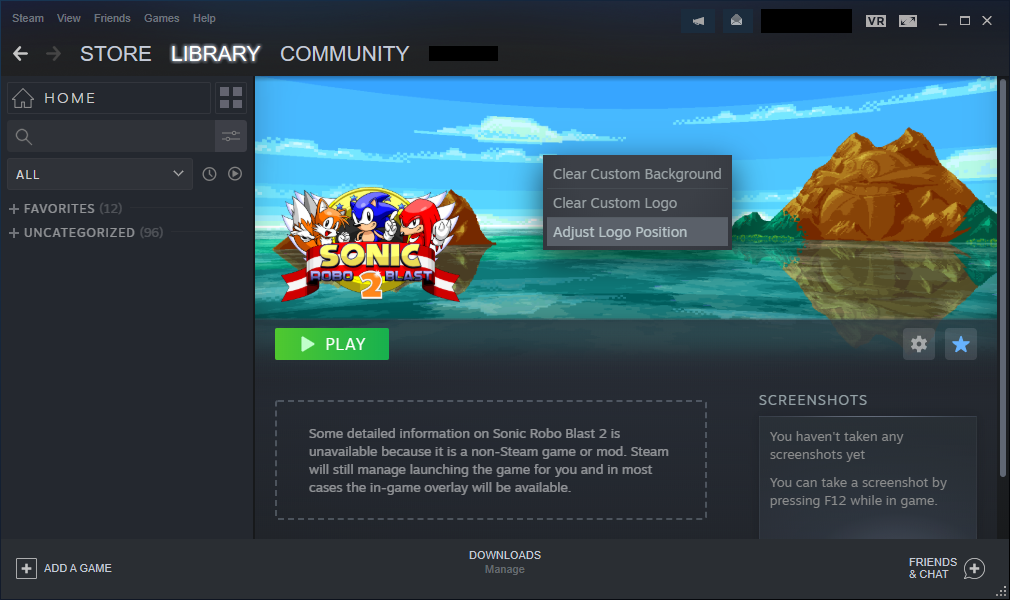
Click on the green square in the middle to pin the logo to the center of the background, to put it nicely in the middle.
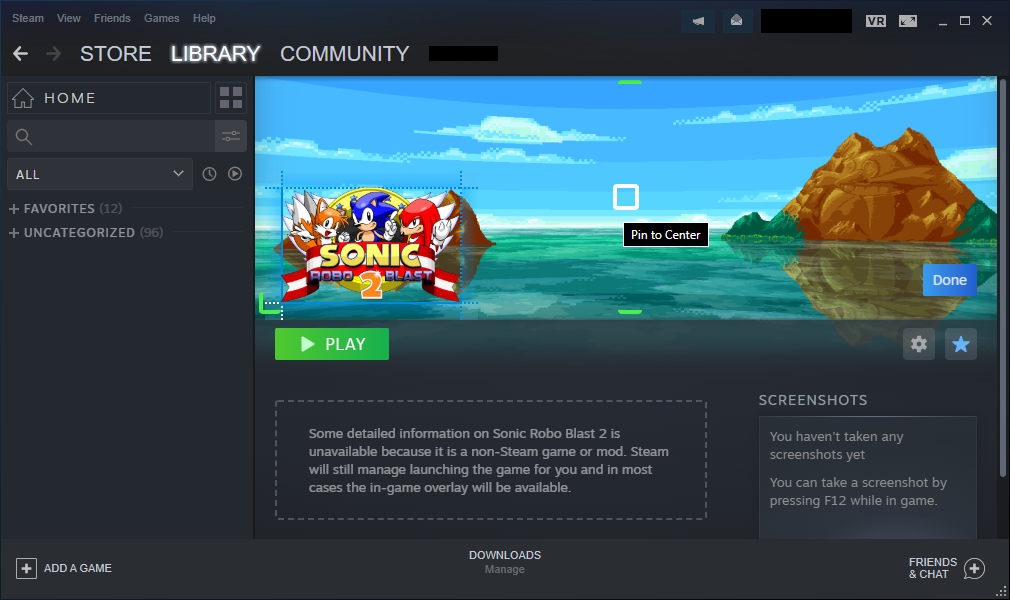
Drag on the edges/corners to make the logo take up as much space as possible. Don't worry about the logo's aspect ratio, Steam keeps that intact for you.
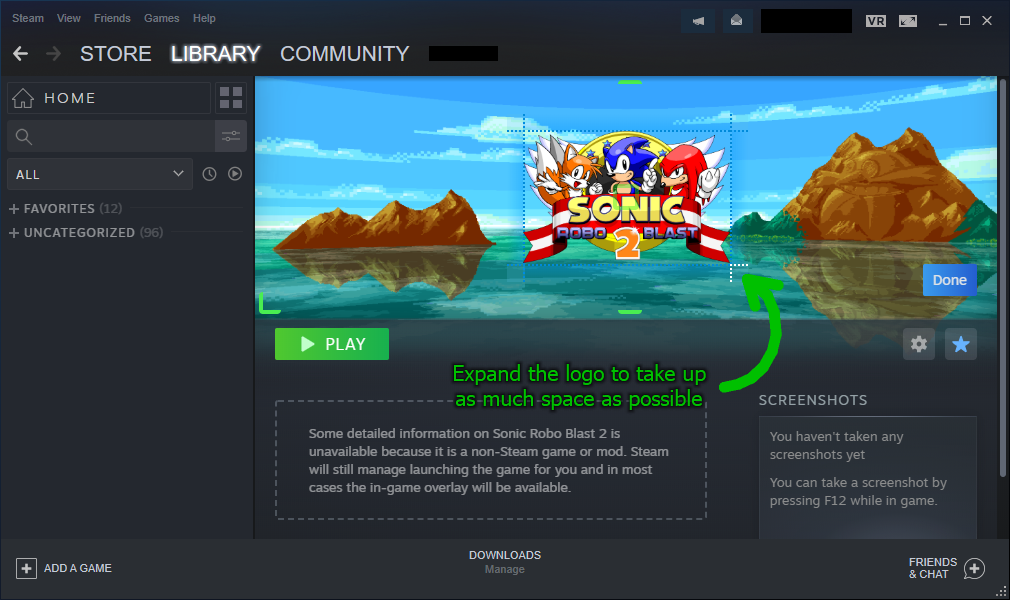
Once it's nice and big, click on the "Done" button. After all... you're done now!
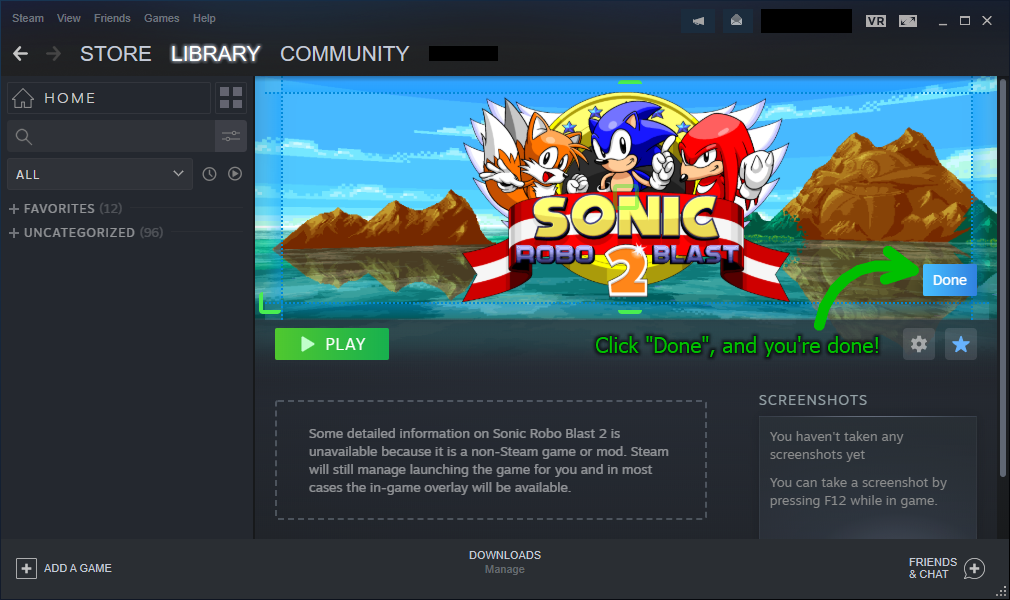
Now SRB2 looks nice and pretty everywhere in your Steam Library!
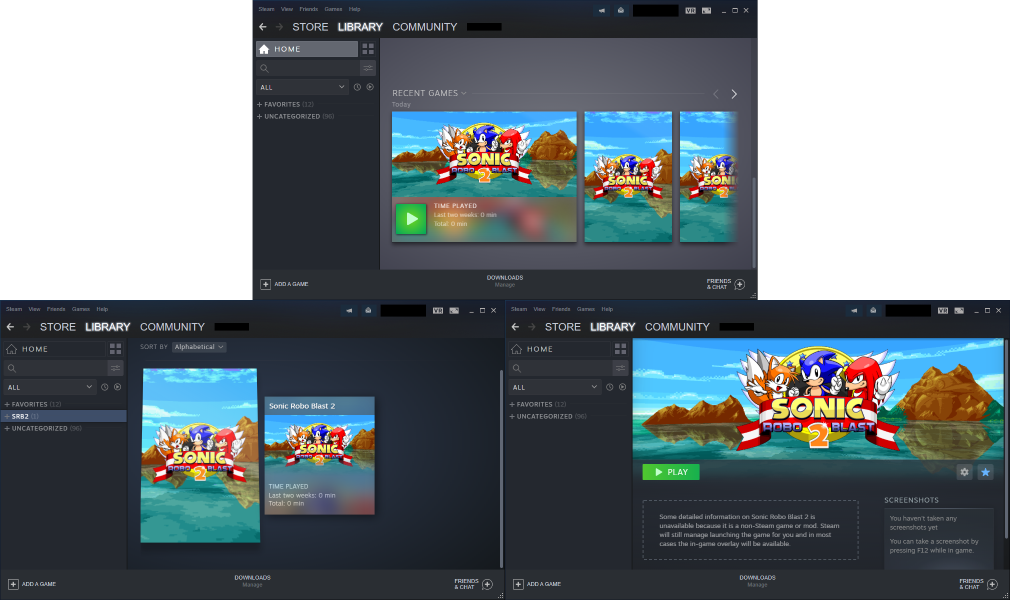
Click "Add a Game" at the bottom-left of the main Steam widnow, choose "Add a Non-Steam Game...", find SRB2 (srb2win.exe), and add it.
Now right-click "srb2win" in your Steam Library, choose "Properties...", and change the name from "srb2win" to "Sonic Robo Blast 2".
This is optional, but I recommend it, especially as your Steam friends will then be able to see you as playing "Sonic Robo Blast 2", not "srb2win", if you do this.
You can also click "Set Launch Options..." here and type in some command-line launch parameters, if you want. This allows the OpenGL renderer to be used, for example.
Ignore the "Choose Icon..." button; Despite its name, that button won't help us here.
After closing the Properties window, download the Zip archive attached to this post, and extract the 4 PNG images out of it to somewhere that you can remember.
Then right-click the blank vertical game cover/"capsule" of SRB2 in your Steam library.
(This is anywhere in your Library that isn't the left-hand name list nor the most recent game on the "Home" menu.)
Choose "Manage" > "Set custom artwork", and browse to and select the "Capsule" image that you extracted from the Zip archive.
Launch SRB2 through Steam, and then close it afterwards. This is to make SRB2 the most recent game that you've played on Steam, as that's required for the next step.
Go to your Steam Library's "Home" menu, find SRB2 at the left-most slot in the "Recent Games" shelf, right-click SRB2 there, choose "Manage" > "Set custom artwork", and select the "Header" image from the Zip.
Left-click on SRB2 in your Steam Library to go to its "details" page, right-click the empty background, choose "Set Custom Background", and select the "Hero" image from the Zip.
(The image is named "Hero" instead of "Background" because that Valve refers to this as a "hero" everywhere other than this specific right-click option.)
Right-click the now-colourful background, choose "Set Custom Logo", and select the "Logo" image from the Zip.
The logo is pretty small and off to the side now, though... So right-click the background again, and choose "Adjust Logo Position".
Click on the green square in the middle to pin the logo to the center of the background, to put it nicely in the middle.
Drag on the edges/corners to make the logo take up as much space as possible. Don't worry about the logo's aspect ratio, Steam keeps that intact for you.
Once it's nice and big, click on the "Done" button. After all... you're done now!
Now SRB2 looks nice and pretty everywhere in your Steam Library!
I give permission for others to update this submission for future versions of SRB2 if I don't do so myself within 1 month.
It should be noted that as long as SRB2's title screen doesn't change and Steam doesn't add new imagery to its Library, this specific version already stays "up-to-date" with future versions of SRB2, since it's independent of SRB2 itself.











