First and foremost, you should get Slade as its essential to performing all of this. You should also already have srb2 kart downloaded too.
I wont be addressing how to setup Slade here, If a guide shows up about that, I shall link it later.
Heres the link to Install slade: https://slade.mancubus.net/files/3.1.12/Setup_SLADE_3.1.12.exe
Heres the link to download srb2 Kart: https://github.com/STJr/Kart-Public/releases
1. Open and Locate the
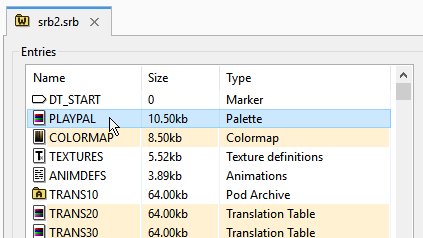
2. Copy the
3. You can close
3a. If you dont want to edit the colors on Slade, you can export the palette here and re-import (literally the button next to export) it once you done your changes
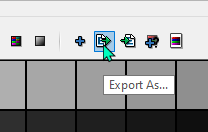
4. Once you are happy, Right click the
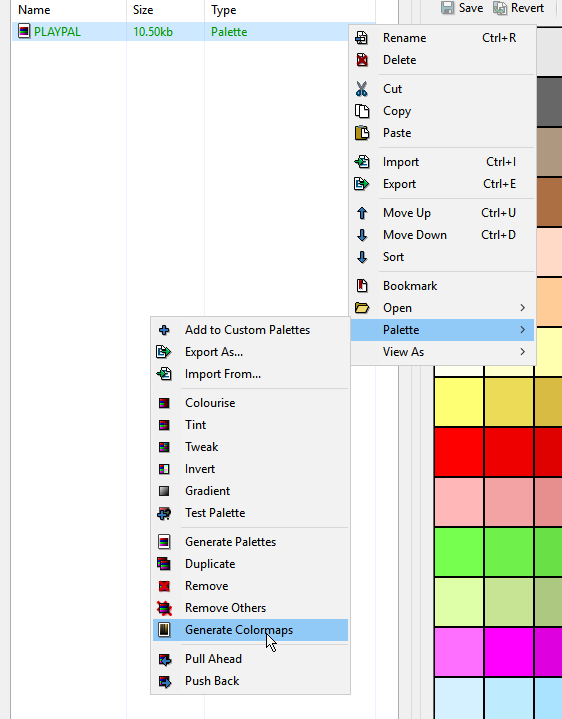
This should Output a new lump in your entry list called 'COLORMAP'
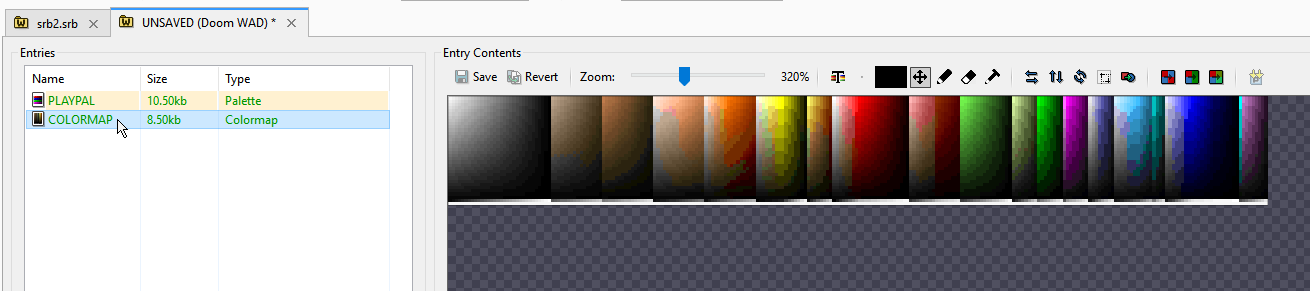
5. Now its time to rename them so it shows up in your level, Rename the Palette lump like so
[replace the x's with numbers, in this example its PAL0600]
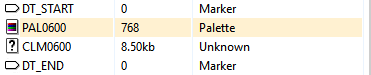
Should look something like this
6. Next, in your Level header add a new line like so
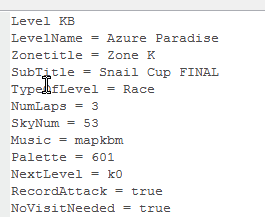
7. Save and test it out. If you want to make any changes to you palette again, make sure you always generate a colormap lump and replace it with your new one.
I wont be addressing how to setup Slade here, If a guide shows up about that, I shall link it later.
Heres the link to Install slade: https://slade.mancubus.net/files/3.1.12/Setup_SLADE_3.1.12.exe
Heres the link to download srb2 Kart: https://github.com/STJr/Kart-Public/releases
1. Open and Locate the
PLAYPAL entry in the srb2.srb file that came with the SRB2 kart install.2. Copy the
PLAYPAL file into your file. Do not edit the one inside the srb2.srb file.3. You can close
srb2.srb as you wont need it now. Once you click on the PLAYPAL you should see a row of colors on your right side, Feel free to click and edit them manually.3a. If you dont want to edit the colors on Slade, you can export the palette here and re-import (literally the button next to export) it once you done your changes
4. Once you are happy, Right click the
PLAYPAL lump and navigate to the Palette option. Inside the palette option you should see 'Generate Colormaps', Click that.This should Output a new lump in your entry list called 'COLORMAP'
5. Now its time to rename them so it shows up in your level, Rename the Palette lump like so
PALxxxx, do the same with the Colormap lump like this CLMxxxx[replace the x's with numbers, in this example its PAL0600]
Should look something like this
6. Next, in your Level header add a new line like so
Palette = 601. You must add 1 more value to your entry on the header. [i.e if your palette lump is PAL0600 the number on the header should be 601]7. Save and test it out. If you want to make any changes to you palette again, make sure you always generate a colormap lump and replace it with your new one.
