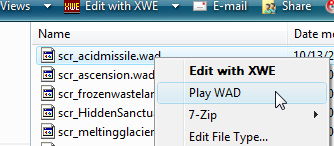I got bored, so I figured I'd do something a little different. This guide will show you how you can customize your SRB2 folder and files.
(Please note that this guide is made for Windows XP. If you're using something different, I can't guarantee this will work.)
Custom Folder Icon

Having a custom icon for your SRB2 folder will help you find it when it's buried in a sea of other folders. Here's how you can do it:
1. Right-click your SRB2 folder.
2. Select Properties
3. Click the Customize tab
4. At the bottom, there will be a button that says "Change Icon...". Click this button.
5. From here, you can either select one of the icons provided to you, or you can click the Browse button to use an icon in another folder. You can also browse to an EXE file (such as srb2win.exe) to use any icons that are in that EXE.
6. Click OK. Your folder should now have the icon you selected.
Custom File Icons

You can also set custom icons for certain filetypes. In the above screenshot, you can see how I used custom icons for SOC and WAD files. Here's how you can do it:
1. Go to your SRB2 folder.
2. In the top bar, click Tools -> Folder Options...
3. Click the File Types tab.
4. Browse through the list until you find the filetype you want to modify.
5. Click Advanced.
6. Click Change Icon...
7. From here, you can either select one of the icons provided to you, or you can click the Browse button to use an icon in another folder. You can also browse to an EXE file (such as srb2win.exe) to use any icons that are in that EXE.
8. Click OK. Your files should now have the icon you selected.
Custom File Actions

In the above screenshot, you can see how I added an option to "Play Wad" when I right-click a WAD file. When I click it, SRB2 will start up with the wad automatically loaded. Here's how you can do it:
1. Go to your SRB2 folder.
2. In the top bar, click Tools -> Folder Options...
3. Click the File Types tab.
4. Browse through the list until you find the filetype you want to modify.
5. Click Advanced.
6. Click New...
7. In the Action box, type in the name of the action ("Play Wad", for example).
8. Click the Browse... button and find the application you want to run when you click this action.
9. In the second text box, add any parameters you need to the end (-file "%1", for example. "%1" means "This file").
10. Click OK. You should now be able to select the new action by right-clicking a file with that filetype.
If anyone else wants to add anything, go ahead. I may add more pictures later to make the process easier.
(Please note that this guide is made for Windows XP. If you're using something different, I can't guarantee this will work.)
Custom Folder Icon

Having a custom icon for your SRB2 folder will help you find it when it's buried in a sea of other folders. Here's how you can do it:
1. Right-click your SRB2 folder.
2. Select Properties
3. Click the Customize tab
4. At the bottom, there will be a button that says "Change Icon...". Click this button.
5. From here, you can either select one of the icons provided to you, or you can click the Browse button to use an icon in another folder. You can also browse to an EXE file (such as srb2win.exe) to use any icons that are in that EXE.
6. Click OK. Your folder should now have the icon you selected.
Custom File Icons
You can also set custom icons for certain filetypes. In the above screenshot, you can see how I used custom icons for SOC and WAD files. Here's how you can do it:
1. Go to your SRB2 folder.
2. In the top bar, click Tools -> Folder Options...
3. Click the File Types tab.
4. Browse through the list until you find the filetype you want to modify.
5. Click Advanced.
6. Click Change Icon...
7. From here, you can either select one of the icons provided to you, or you can click the Browse button to use an icon in another folder. You can also browse to an EXE file (such as srb2win.exe) to use any icons that are in that EXE.
8. Click OK. Your files should now have the icon you selected.
Custom File Actions

In the above screenshot, you can see how I added an option to "Play Wad" when I right-click a WAD file. When I click it, SRB2 will start up with the wad automatically loaded. Here's how you can do it:
1. Go to your SRB2 folder.
2. In the top bar, click Tools -> Folder Options...
3. Click the File Types tab.
4. Browse through the list until you find the filetype you want to modify.
5. Click Advanced.
6. Click New...
7. In the Action box, type in the name of the action ("Play Wad", for example).
8. Click the Browse... button and find the application you want to run when you click this action.
9. In the second text box, add any parameters you need to the end (-file "%1", for example. "%1" means "This file").
10. Click OK. You should now be able to select the new action by right-clicking a file with that filetype.
If anyone else wants to add anything, go ahead. I may add more pictures later to make the process easier.
Last edited: