Welcome to our new addon releases system! We hope everyone will find it easier to use. First, make your addon...or your guide! Our releases section is now called Addons & More for this reason. Second, head over to the Addons & More tab.

On the right side of the screen, above the other content, is a button that says “Add new content…”
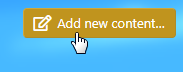
Click it. You’ll be prompted to select a category for your content.
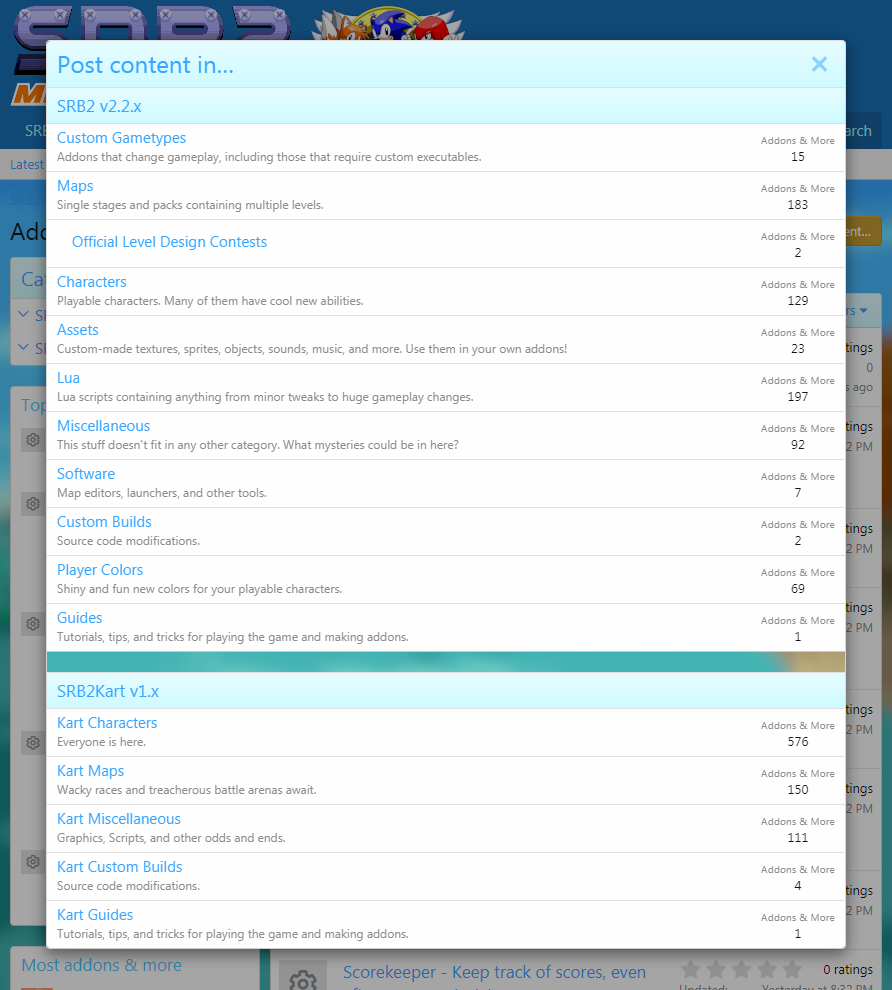
After you select a category, you can upload your file. Currently, you may upload up to 5 files with a maximum file size of 128MB each. This is separate from adding files to the description -- Use the top Attach Files button for your addon's files, and use the one under the description box for images of your addon!
If you have an addon file that is larger than 128MB, you can use software such as 7-Zip or WinRAR to create a split archive of it. Just tell the software to split the archive into 128MB chunks. If you have a 154MB file called mod.pk3, you can use this technique to split it -- the resulting archive chunks will be mod.001 (128MB) and mod.002 (26MB). The bigger your file is, the more chunks you'll need. You can add all files required by your addon in this way if you like. All the end user will have to do, assuming they have WinRAR or 7-Zip, is put all the archive chunks in the same directory, then open any of the chunks to view the files and extract them.
If your file is more than 640MB total using this method, please contact a judge and we'll see what we can do to accommodate.
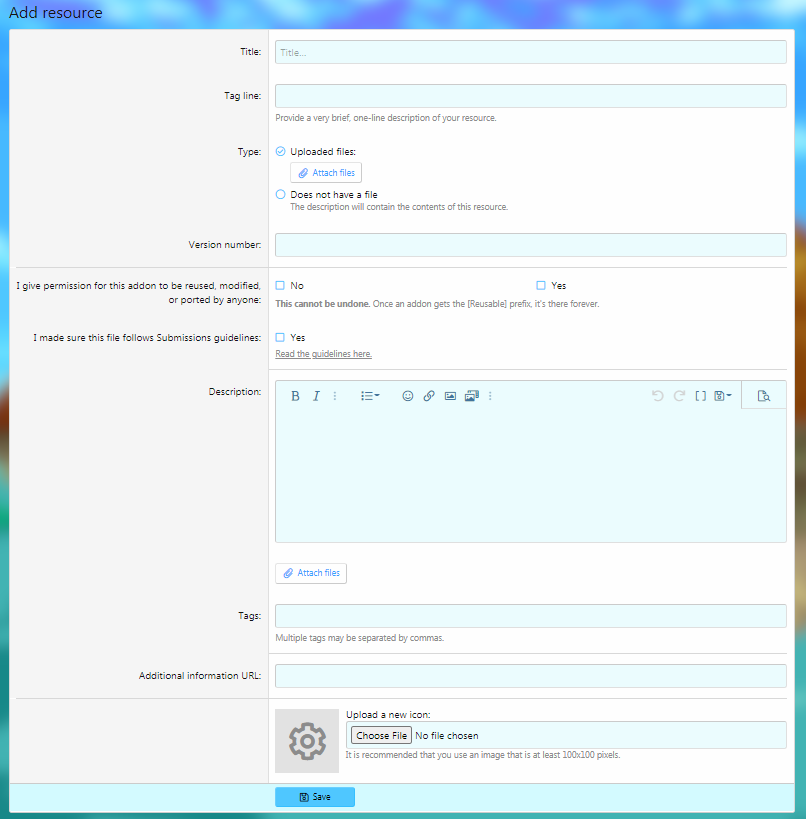
Now, you should add the required details for your content.
Use the Attach Files button under the description box to attach any images to your description. Click the Save button and you’re done! Now, your content will appear in the Judges’ Approval queue. (Regular users won’t see this.)
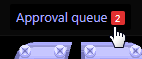
The content will appear as a new “resource” and a new thread.
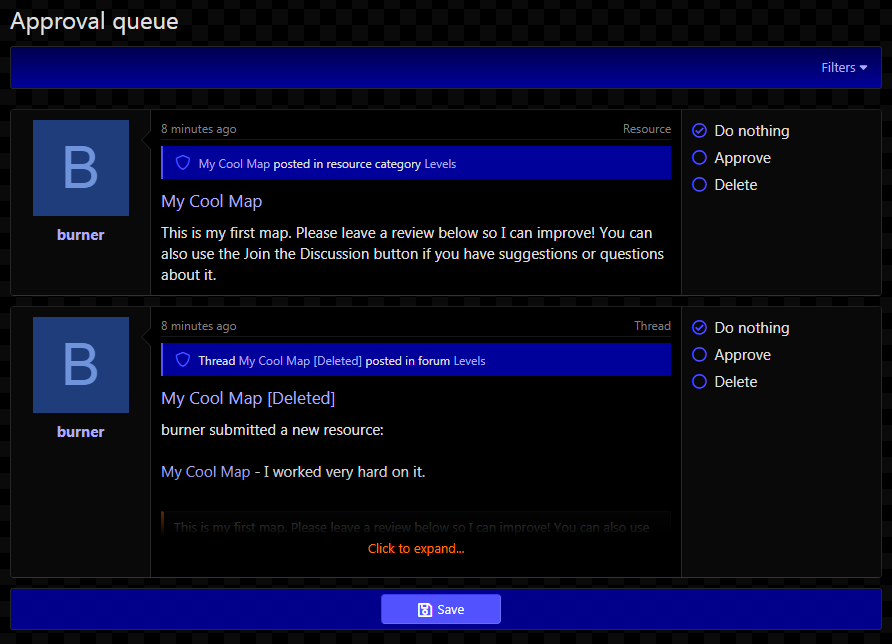
The Judge will click on the name of your content (not the thread).
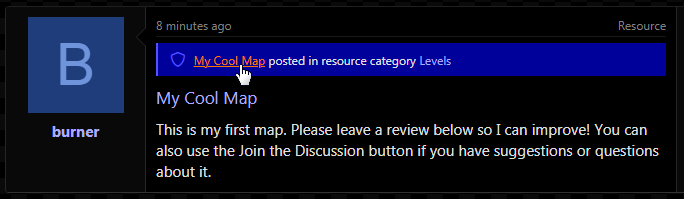
The Judge will check your post and any files for compliance with Submissions guidelines and forum rules. They may also add more tags.
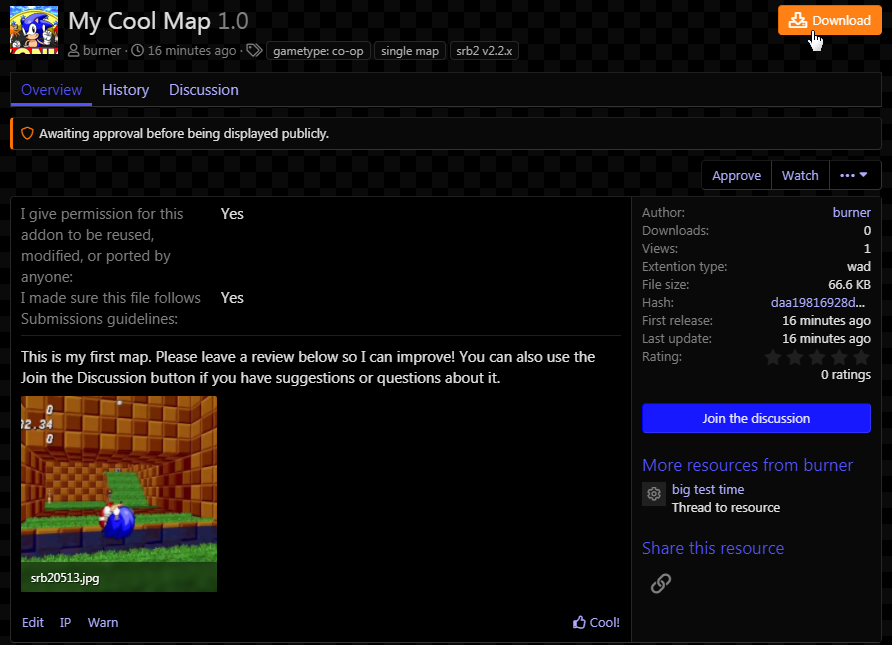
Judges may need to communicate with you about your content. Check your thread often by clicking the Join the Discussion button. Your thread will be located in Submissions. (Don’t mind the outdated screenshot.)
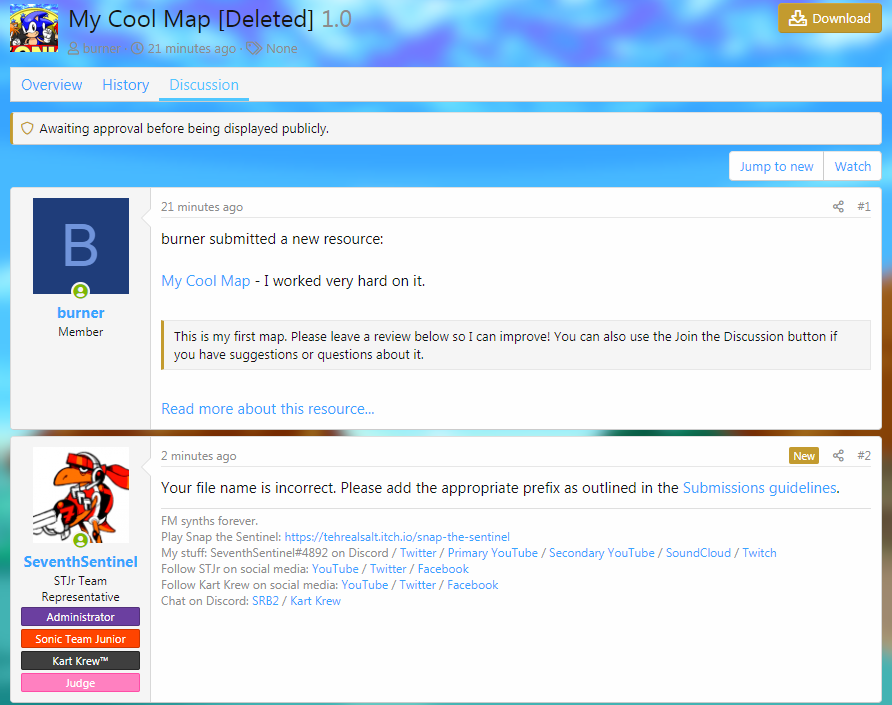
When everything is ready, Judges will need to do some quick edits to your content page.
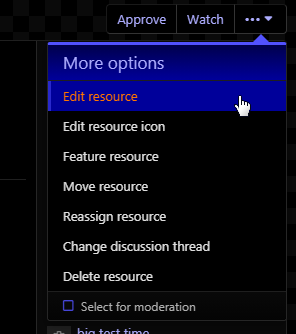
If you marked your content as reusable, they will add a prefix to the title.
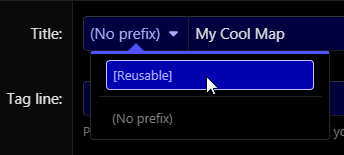
They will also uncheck these boxes so they don’t show up on the final page.

After saving the content, Judges should add any needed tags.

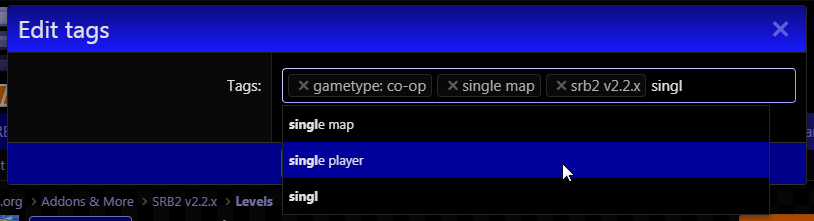
Looking good!
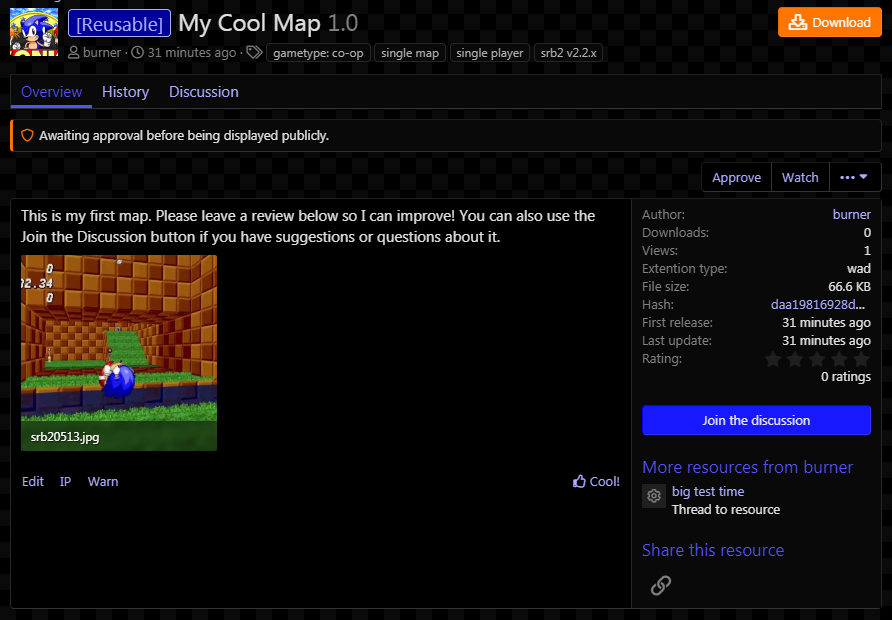
The Judge may now delete any communication in your thread and approve your content.
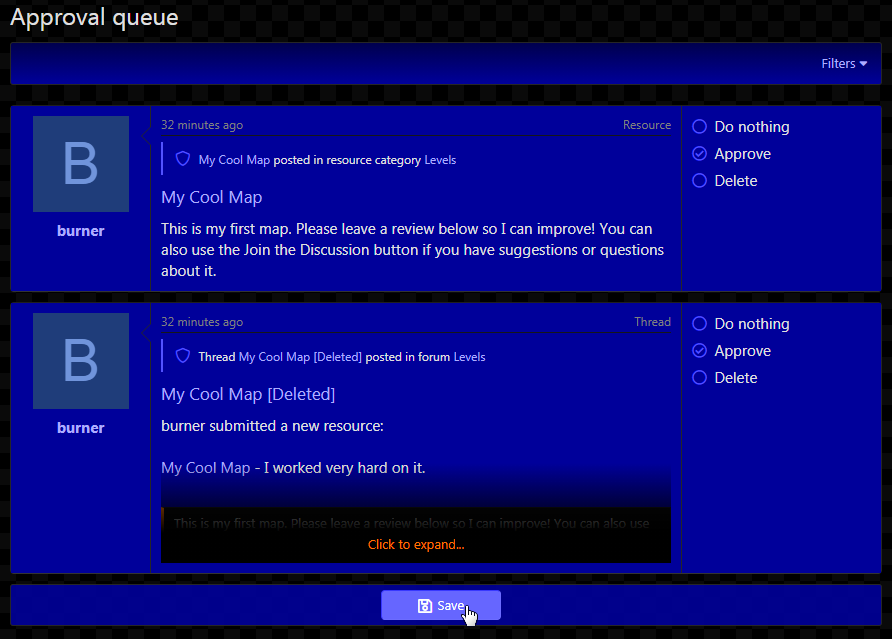
Congratulations! Your content is now part of the Addons & More section! The associated thread will open to the public, so check it and any reviews as often as you like!

If you change your files, please go to your content and post an update with details about what your changes contain. You can add pictures to it if you want.
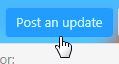
This is useful for if you add content from a source that doesn’t have a group: tag yet and you need to let us know to add a new tag for it. The update will show up in Judges’ approval queue and we’ll know to take care of it. When approved, your update will appear on your content and its associated thread.
Check the New Releases System FAQ for more information.
On the right side of the screen, above the other content, is a button that says “Add new content…”
Click it. You’ll be prompted to select a category for your content.
After you select a category, you can upload your file. Currently, you may upload up to 5 files with a maximum file size of 128MB each. This is separate from adding files to the description -- Use the top Attach Files button for your addon's files, and use the one under the description box for images of your addon!
If you have an addon file that is larger than 128MB, you can use software such as 7-Zip or WinRAR to create a split archive of it. Just tell the software to split the archive into 128MB chunks. If you have a 154MB file called mod.pk3, you can use this technique to split it -- the resulting archive chunks will be mod.001 (128MB) and mod.002 (26MB). The bigger your file is, the more chunks you'll need. You can add all files required by your addon in this way if you like. All the end user will have to do, assuming they have WinRAR or 7-Zip, is put all the archive chunks in the same directory, then open any of the chunks to view the files and extract them.
If your file is more than 640MB total using this method, please contact a judge and we'll see what we can do to accommodate.
Now, you should add the required details for your content.
- Title: The title of your content. Keep it short and sweet.
- Tag line: A brief, one-line description of your content.
- Type: Not all content categories have this! You can upload files, link files from other websites, or have no files at all, depending on the category.
- Version number: If this is the first version of your content, a simple “1.0” will do just fine.
- I give permission…: Tell the Judges if you want your content marked as reusable. This is permanent! If you want to make your content non-reusable, you’ll have to make a new entry for it.
- I made sure…: This lets Judges know you read over our Submissions guidelines. We don’t expect perfection, but we do expect at least a minimum effort of making content follow the guidelines. Your content may be instantly rejected if you do not check this box.
- Description: Think of this space as the first post on your Releases thread. Tell everyone what your content is, what it does, and/or how it works. If your content is a Guide, this is where you write the guide. You have all the same tools to use as writing regular posts. Be sure to list anyone you collaborated with!
- Tags: Tag your content with important information such as the game version it’s for (such as srb2 v2.2.x or srb2kart v1.x), the category it goes in (such as custom gametype, lua, or software -- use single map, small map pack, or large map pack for anything containing a map) and any other available tags you believe are applicable (if you submit a character from Persona, you may want to use group: shin megami tensei). Tags for gametypes can be applied, too.
- Additional information URL: This can be left blank. If your content has a GitHub or GitLab repository, this is a good place to link to it.
- Upload a new icon: This icon will appear to the left of the title of your content on the Addons & More page and Search pages. Upload something eye-catching that makes your content look interesting!
Use the Attach Files button under the description box to attach any images to your description. Click the Save button and you’re done! Now, your content will appear in the Judges’ Approval queue. (Regular users won’t see this.)
The content will appear as a new “resource” and a new thread.
The Judge will click on the name of your content (not the thread).
The Judge will check your post and any files for compliance with Submissions guidelines and forum rules. They may also add more tags.
Judges may need to communicate with you about your content. Check your thread often by clicking the Join the Discussion button. Your thread will be located in Submissions. (Don’t mind the outdated screenshot.)
When everything is ready, Judges will need to do some quick edits to your content page.
They will also uncheck these boxes so they don’t show up on the final page.
After saving the content, Judges should add any needed tags.
Looking good!
The Judge may now delete any communication in your thread and approve your content.
Congratulations! Your content is now part of the Addons & More section! The associated thread will open to the public, so check it and any reviews as often as you like!
If you change your files, please go to your content and post an update with details about what your changes contain. You can add pictures to it if you want.
This is useful for if you add content from a source that doesn’t have a group: tag yet and you need to let us know to add a new tag for it. The update will show up in Judges’ approval queue and we’ll know to take care of it. When approved, your update will appear on your content and its associated thread.
Check the New Releases System FAQ for more information.
Last edited:
